Yes, 32 bit processing with Photomatix and ACR is possible!
If you have spent anytime experimenting with HDR you have probably heard about Photoshop’s Merge to HDR Pro. It allows for 32 bit tone mapping using the absolute power of ACR (in Photoshop CC). This is a very common method for making realistic HDR images that do not leave you with that dirty Grungy tone mapped look from Photomatix.
As HDR advances this method has been gaining much more popularity, especially with the newer RAW files a s a base that provide a stellar amount of dynamic range. While the Merge To HDR Pro in Photoshop method is great, there is a healthy alternative. Why would I reinvent the wheel here?
Well, I did a case study on this method. I compared and contrasted several Photomatix Pro 32 bit images with Photoshop’s Merge to HDR Pro. The results were striking. Here were some of the blatant advantages:
- Photomatix’s Algorithm for correcting ghosting is far superior to Photoshop and grants the user more control.
- The Photomatix versions appeared to have less blown highlights in tricky areas. This is highlighted in the video tutorial below.
- Noise is next to impossible to see. Compared to a noisy tone mapped photograph.
- The overall finished product seemed more refined than the Photoshop Merge to HDR Pro. Especially in highlight detail areas.

The Finished Product
Edited using the 32 bit Photomatix approach and the Digital and Color Zone Systems.
I encourage you to experiment with this method and see what you think. Please feel free to leave your thoughts in the comments section below!
Like the style of this tutorial? You will LOVE HDR Insider! Full-Length HDR Workflows, Critiques & More!
More images using this approach and the Digital and Color Zone Systems


[hcshort id=”5″]

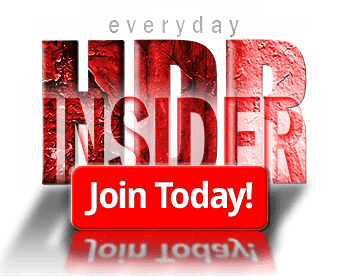








Very interesting Blake. I never got results out of Photomatix that I liked using the tone mapping process, but this gives me another reason to use it with this technique. As always, thanks for your good work.
Thanks, Dan! I like Tone Mapping for certain instances, but this works very well for a very clean HDR image with so much detail it is insane! I zoomed in 400% and didn’t see an ounce of noise, just detail all the way down to the finest pixel!
Thank you Blake, what a difference!! Love all your tutorials
You are welcome, it is my pleasure 🙂 Thanks for being a loyal watcher!
Great tutorial Blake! I have been thinking about 32-bit processing for HDR for awhile, but you made it easy to understand. What a great tool. Thanks!
Awesome to hear! Give Merge To HDR Pro a try as well, both do a good job. I am leaning toward this method from now on though.
.hdr vs .tif. What would I be missing if instead of using this CC method, I used CS6 and Photomatix, saving the 32bit from photomatix as a .tif, then processing it in ACR and PS?
I tried exactly that. I saved it as a 32 bit TIFF instead of .HDR, but it appeared to me that ACR automatically converted it down to 16 bit when I brought it in. I played with it a couple times and seemed to get the most success for this true 32 bit method using this approach.
When I saved the 32 bit as a TIFF and opened it in Photoshop CS 6 it defaulted it to 16 bits in ACR, if you look down at the bottom it tells you in a blue hyperlink what bit depth it is reading an outputting. With that being said, I did process the image and see that it still had quite a bit of dynamic range in it.
I would have to run some more tests to see if the .HDR @ 32 bits had more than the .TIFF @ 16 bits. In the grand scheme it probably would be minimal on the screen.
Great tutorial Blake, but I use a different approach. I have been using the HDRSoft Merge to 32Bit HDR plugin for Lightroom for over a year now. I can do the tone-mapping in LR.
Interestingly I had to contact HDRSoft about the plugin yesterday and I’ve found out they have discontinued it because of the new Merge to HDR feature for LR6. It will be interesting to compare the LR version with the HDRSoft plugin when LR6 becomes available.
That is interesting. I don’t use Lr so I can’t relate too much to that. Either way I am sure that is a slid approach as well.
Blake, I noticed that you were not a LR user the very beginning of the video. If you start using Lightroom, you would always use LR instead of ACR, it also does the 32bit image processing ACR but the nice thing about Lightroom is that it has a much superior user interface to ACR and includes easy use of supplied and custom user presets that you don’t have when using Photoshop CC ACR. After the initial devepment in LR, easy to send over to Photoshop for further editing and back to LR for finishing.
I’m not a fan of Lr for how it manages photos. I don’t really need Lightroom for my specific workflow. Everything I show in ACR can be done in Lightroom for those who use it. It’s just personal preference, I prefer ACR, and Ps.
Fantastic tutorial for more natural looking photos. I too prefer ACR & PS. I have read many articles touting the benefits of LR and tried it for a while. Always thought I must be missing something by not using LR. I think it just comes down to workflow.
Thanks for watching Dave! I agree, Lr is great for some, but not for others. It just doesn’t fit the way I catalog my images and as a strict landscape guy, it doesn’t help me much.
Blake, I have been using a very similar approach as this, but I use Lightroom 5 (which is like ACR). I merge the photos into Photomatix, leave the default settings alone and after selecting which “style” I want (my favorite is “painterly 2”), I export it to Lightroom 5 and make the adjustments I want to make. Personally, I enjoy the results and I tend to get lots of ooooos even from photographers. Like they say, “If it isn’t broke, don’t fix it.”
True, very similar, but your process is actually using Photomatix to Tone Map the image which gives you a different outcome in the end. With this method you are leaving the tone mapping part up to yourself in ACR (or Lr). It really is personal preference.
I use tone mapping for many things, but with this series of images it made them dingy, even with my minimalist approach to tone mapping, still added tons of noise to the grey sky which Photomatix tends to do when there is not a lot of information there.
This way, there is 0 noise… obviously that depends on your ISO and Shutter Speed, but for this shot, no noticeable noise at all!
Thanks Blake, your tutorial was straight forward and easy! I love 32 bit processing and now have another trick in my bag thanks to you. I just tried it on a three image shot of a waterfall into a cave and was able to get a bit more detail in the pool at the bottom which had heavy impact and a lot of white water. I had tried Photomatix with manual gosting and it wasn’t working near as well as auto and selecting the image with the best exposure of the proplem spot. Thanks for that most important tip. 🙂 One note for LR users, you can save the ACR/PS processed image as a 32bit Tiff and import into LR.
Good to know for the Lightroom people out there. Thanks for that. I will update the post with that information. I did not want to assume that without proper knowledge!
I took a look at the image you sent me of the waterfall! Awesome use there! That is a wicked little tool!
Hi, Like Mike above have been useing the HDRSoft L/R plug-in to do this for some time but also going the Photomatix route to get the intermediate Radiance file then opening it with other HDR software (does not work in all softwares)but SNS-HDR IMO works wonders with the Radiance file, natural image straight out the can (so to speak)a little nudge in Photoshop on occassion.
Mike , thanks for the heads up on the HDRSoft plug-in being discontinued.
Russ
Sweet, that is a pretty awesome idea as well. I never consider bringing the .hdr into another program.
Very interesting tutorial. I was able to save the 32bit Photomatix image as a <floating point TIFF. After clicking on save as, when the .hdr file label comes up, just click on it and you get some choices and I selected the tif<floating point Tiff. I was able to open the 32bit Tiff in ACR and Photoshop CS6 and had all the options in ACR as you showed in this tutorial. ACR will not be available as it is in Adobe CC but the 32bit image can be processed in ACR before going to Photoshop. Hope this helps those who don't have Adobe Photoshop CC.
Thanks Don, I mentioned this above. In all of my tests on the 32 bit TIFF I noticed in ACR that it automatically outputs it as 16 bits. If you look at the bottom it says 16 bits.
What I am not sure of is if PS CS 6 is actually letting you edit the 32 bit image or if it auto modifies it to a 16bit, in which case, you’d lose some bit depth. It seemed like a minimal loss if any at all on my end.
I am just curious if that would be true 32 bit editing, since ACR in PS CS 6 does not support 32 bit images. Seems like a mixed bag that I don’t know the definitive answer to.
Thanks for the tips, Blake. I’ve used this method for awhile, and there is a detailed article explaining 32 bit truths and myths here: http://thehdrimage.com/32-bit-hdr-myths-and-methods/ that has been very useful for me. I expect some of the experiences we each have are varied a bit by the sensor and how PS handles that particular RAW file(s). I had done some comparison in the past between PS and Photomatix on the Olympus RAW files and preferred the PS. But then, Olympus is known for having a tone of info in the highlights vs other RAW files.
I have a question for you, though. After taking the 32bit image into PS, after finishing ACR, have you considered staying in 32 bit for other things like sharpening and using luminosity and color grade masking? The main downside for me to that is that curves adjustments are still limited to 16 bit. I’m pretty sure they will be upgraded to 32 bit in the not too distant future. About half the adjustments are able to work in 32 bit mode. About half do not. (I remember only three or four years ago that many of the current plugins were finally upgraded to work in 16 bit mode. So it’s probably not too far off before we start seeing 32 bit plug-ins as well.)
Awesome article! That summed up a lot of my questions and theories on 32 bit processing.
To answer your question, I tried to stay in 32 bit mode, but I was too limited. My steps for color happen after my steps for tone (personal workflow considered) so I tend to go right to 16 bit after ACR. I have to have Curves. I would love for Photoshop to allow curves on a 32 bit file as that would open some massive doors in the photo editing world.
Years ago I found that 32-bit processing produces uber clean images compared to tone mapping in Photomatix Pro. I’ve been using Lightroom and the Photomatix merge to 32 bit plugin. The workflow is super simple and Photoshop isn’t needed.
As Mike mentions, the upcoming LR 6 makes the plugin obsolete and 32 bit processing will be even easier when using Lightroom. Hopefully this will catch on and grungy, noisy HDR photos with ugly halos will become less prevalent as simple, inexpensive, high quality HDR processing is available without the learning curve of Photomatix Pro and Photoshop.
Thanks for the tutorial for those who already own Photoshop to give it a spin!
I was posting the same time you posted this. Excellent explanation. I still prefer PS to LR because there’s still quite a bit more 32 bit mode processing that can be done compared to LR, but frankly, most of it is not really going to be useful except for specialized needs and print projects. And, from the LR 6 news, it’s going possibly be as big an improvement as LR 3 was to LR 2. So it could change a lot of how I work. Hopefully, the file management functions will become close enough to what Aperture had years ago that I’ll stop missing Aperture! 🙂
One more thing, for LR users: Lightroom doesn’t have an indicator, like PS has, but it does indeed work on the 32 bit files in 32 bit mode. So it’s possible to do this and wrap up in Lightroom in 32bit mode. Once output to a plugin, it converts to 16 bit tif. But as long as it stays in LR, it’s 32 bit if that’s the way it was brought in. That’s why Photomatix created the free plug-in for Pro users so they can roundtrip files through Photomatix without having to open Photomatix. They get the 32 bit file created for using in the develop module.
I tested this process with a three bracket shot from my iPhone so they were jpg files. It worked well and gave me a nice result. I will definitely use this work flow for my bracketed shots from now on. Thanks again, Blake.
Awesome! Nice to know it works well with JPEGS on the iPhone.
Blake, this was a very enlightening tutorial. I always wondered what to do with 32 bits. My questions whether you can achieve very similar results with pre sets? The good pre sets have slider to dial in the preferred effect.
Thanks for watching! I don’t believe the same effect could be achieved with posts, especially in tone mapping. The thing here is the noise free highly detailed product. You can’t get this through tone mapping, I’ve tried.
Hi Blake
Interesting video, thanks for putting that together.
Do you know if it’s possible in Photomatix to create a 32bit image from a single exposure? When I import a single image RAW file, I don’t see an option to “Show 32bit unprocessed image” anywhere.
Thanks!
No problem! I don’t think it would work. If it did you may not get your desired results. I say this because, a single raw file is usually only 14 bits, so you’d be really blowing it out of proportion to make it 32 bit. I just don’t think there is enough depth there to start with.
Great tutorial yet again Blake. A big thank you for sharing.
Hi Blake, what you say makes a lot of sense actually.
I did try cloning a CR2 to generate three exposures and I do then see the 32bit option when I import them into Photomatix. However, as it’s still effectively only a single CR2, I understand why that would offer no tangible benefit.
I have run through the tutorial using genuine HDR bracketed CR2s and I’m really impressed with the outcome. I liken the overall ‘subtlety’ to what I get using Nik HDR to create the image, however, the improved detail and that vast exposure range you end up with the Photomatix 32bit file is much easier to get good results with.
And the tips about masking in ACR before returning the image to Photoshop CC before eventually dithering to 16 or 8bit is absolute gold!
Cheers again.
I agree the Adjustment Brush experimentation proved to be invaluable for producing awesome results.
Thanks Blake for another excellent tutorial and tip! I’ll be trying this technique in the future.
Awesome! Thanks for watching!
Cool “trick” Blake I can see this being a possible reason for me to buy the full Photomatix software – at present I only have their export to 32bit HDR plugin.
I would say so. It is great because you can use the powerful deghosting options.
I have used both methods and I have found that both have their place…but having said this I cannot replicate the results I get with Photomatix using ACR.This is not just a fanboy comment but one based on using both methods for the same image many times in practice.What I have found is that Photomatix gets a bad rap because it gets used with a heavy handed approach.
Here is just a rough generalised summary of a method that I use.
After getting rid of Chromatics in Adobe RAW I save all brackets as 16bit TIFF files.To control noise I run all the final TIFF files through Topaz Denoise seperately…this will give you nice clean images BEFORE you merge in Photomatix(always turn off any sharpening or deblurring enhancements within the denoise software though…this will actually enhance any stray noise…sharpening should be the final stage in the processing).The settings I use in Photomatix are(image dependant though)Tonemapping…detail enhancer,Strength 0,Colour Sat 50-70,Tone comp and Detail contr -10,Smooth highlights 100,White point,Black point 0,everything else 0.The reason for the low settings is that it avoids all the pitfalls of “overcooking” things. I enhance in Photoshop for contrast and detail.Most times I have noticed that photographers are too busy jumping on to the latest trend in trying to fix their woes.Try this and I guarantee,in most cases,you will be pleasantly surprised by the very smooth results you get,especially if you integrate a “threshold adjustment”(you will need too Goolgle this) into your process.This is not my attempt to say that people are wrong in what they are doing and that I know it all…I dont,but that being said this is what worked for me and I am now less aggitated when processing.I like things to be simple…and I am sure most of you do too 🙂
I get decent results out of photomatix tone mapping as well, but my process has been refined over the years. I use it to make baseline images to be exploited later in Ps. I like your method but feel it may be quite a long workflow from beginning to end using acr and denoise on every photo beforehand. Do you feel it takes you a while to make an hdr photo?
Not really Blake…I like to make an image the best I possibly can with the tools I have.If things take a little longer then we just have to go with that…especially when it comes to noise control.I have done images that have taken 10 mins and some that have taken 3 or more hours…it just depends on how good they are out of the camera.But since I have sreamlined the actuall process as far as taking the shots is concerned(exposure accuracy),it seems to have made things a little easier and quicker with the actual processing 🙂
When I create a 32 bit image from photomatix pro 5.0 – do a save as – it creates an image with a resolution of 72 pixels/inch
It does, but look at the inch size. You can bring it back to the normal size of the document by changing the 72 dpi to 200 dpi and the inch measurements will shrink down to the original picture size. This is a Megapixel math problem. Some cameras shoot at 72 DPI but give you a huge image in inches, other shoot at 240-300 and give you smaller inch measurements. If you do the Megapixel math it is the same end result just different numbers on the front side.
Interesting video Blake. I will try your ideas in future if it works with Lightroom 6 (I don’t have PS or ACR). Do you know if your process will work with ON1 10 or the new ON1 RAW software? If it does, you might like to post a video on ON1 as a guest tutor.
Hi Blake! Just catching up on this ancient thread. I have Photoshop 2020, and can open radiance hdr files in Photoshop, but most of the editing tools (such as ACR) are greyed out and inactive. Any hints appreciated!
Thansk for all the great titorials.
All the best Nigel
Hey Blake! Just found out about you and just caught this tutorial. It’s GREAT!
I’m a a total newbie to the HDR process, so my question is obviously rudimentary, but what bit level are HDR images normally saved in? Why is 32 bit the “cat’s meow” as opposed to whatever bit level they are saved in? I am using my smartphone (Samsung S8 Active) as my main camera right now because my Canon T2i is, let’s say compromised at the moment. (Thanks, son!) I have an app called Open Camera loaded on it and it does true HDR shots by taking 3 or 5 pics and changing the EV by a preset level for each one. (I’m using 2 step increments) I transfer the images to my PC and use Photomatix Pro 6 as my post shoot processor. I do not have PS CC, but am willing to consider it if I feel it will make enough difference to warrant the investment. What I saw on your tutorial is a strong argument to use it. Anyway, if you, (or other followers) have time to answer my simple questions, I’d appreciate it! Any other tips for helping me get better at this I would appreciate too. Thank You!!!