Custom Luminosity Masks with Color Range in Photoshop
Luminosity Masks are all the rage these days it seems and rightfully so, they are extremely powerful. A Luminosity Mask is nothing more than a selection of the luminance range in your image. Think of it like separating lights, darks, and colors, kinda like doing the laundry. Sure you could wash all the clothes together, but you could run into color bleeding onto lights and then your wife will beat you into submission (maybe that is just my wife).
Luminosity masks are similar to doing the laundry in that you can separate lights, darks, and colors and “wash” them separately in different cycles. In photo post processing this becomes important when you want to modify one color or tone and not affect the image as a whole. There are many ways to get really good Luminosity Masks these days, the Zone System Express is one of those ways. However, one very powerful but often overlooked tool is sitting right on your workbench right now.
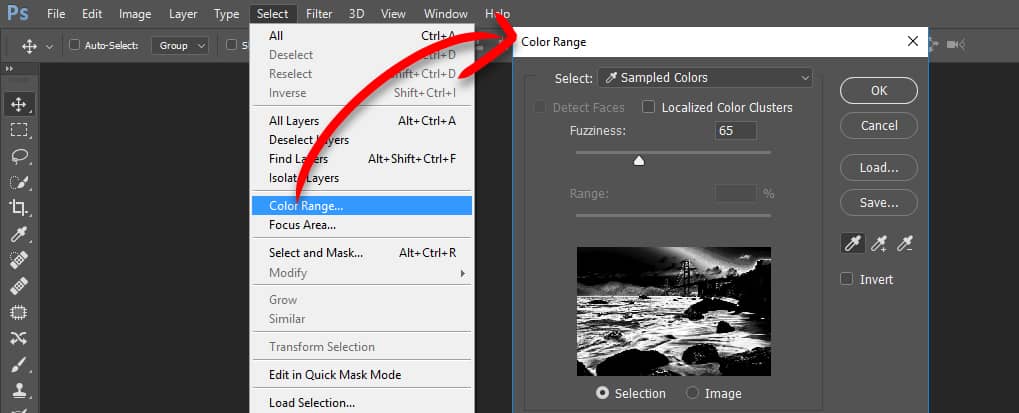
In the Select Menu Item in Photoshop rests a tool called Color Range. By using Color Range you can make varying selections in your image from points that you select on your photo. Photoshop analyzes all the other tones and colors that are similar to your point and makes a custom selection. You can then turn this selection into a mask and use it on any Adjustment Layer or item in your layers palette.
In today’s free tutorial, I will show you how to use the Color Range tool in Photoshop. I will break it down into all of it’s various parts and outline all you need to know to start making your very own Luminosity Masks in Photoshop.
Custom Selections in the ZSE
The Zone System Express has a Custom Color Selection built into the Extension, however, it adds the signature Zone System protection measures to the mask to ensure they blend well with the rest of the Zone Selections.









Great tool and useful tips once again. I like getting these tidbits because I tend to overlook these or forget their application in various ways and seeing you use them in different ways gives me a better grip on how to use the tools I already have at my disposal.
Blake: Many thanks for another excellent tutorial!
I am banned from doing the laundry, (that cost a bit in new clothes, but was worth the cost!) if she knows I am taking lessons on this she may insist on me taking my turn. Better keep this concept secret.
thanks
Thank you Blake for posting this great tip! Another hidden gem in PSCC that I never knew was there or how to use it. Now to figure out how to make this work on my wife’s flower images.
Great tutorial.I’ll try it.
It took me one lesson, with a purple robe, to see why you should separate your laundry! LOL
I had seen ‘luminosity masks’ before, but, not with Color Range. This is awesome!
Thank you!
Su
Haha! Yep, that sounds about right. I do laundry just fine, but my wife is all into separating her clothes out before they go in the dryer. That got me in trouble once with a sweater, lol