The pixel bending fight of the year!
I get this question all the time, “Blake, what is the difference between using Blend If and Luminosity Masking?” It is a great question, and my answer usually goes something like this:
Luminosity Masking and Blend If are, by their nature, very similar. Luminosity Masking is a snapshot of a selection while Blend If can be used to make the same selection but will hybridly change based on the luminance values below it.
And that my friend is how you lose the audience in a heartbeat! It sounds confusing when you say it like that. It can be tough to wrap your head around a selection that changes based on the luminance values beneath it, especially if you are used to traditional masked selections.
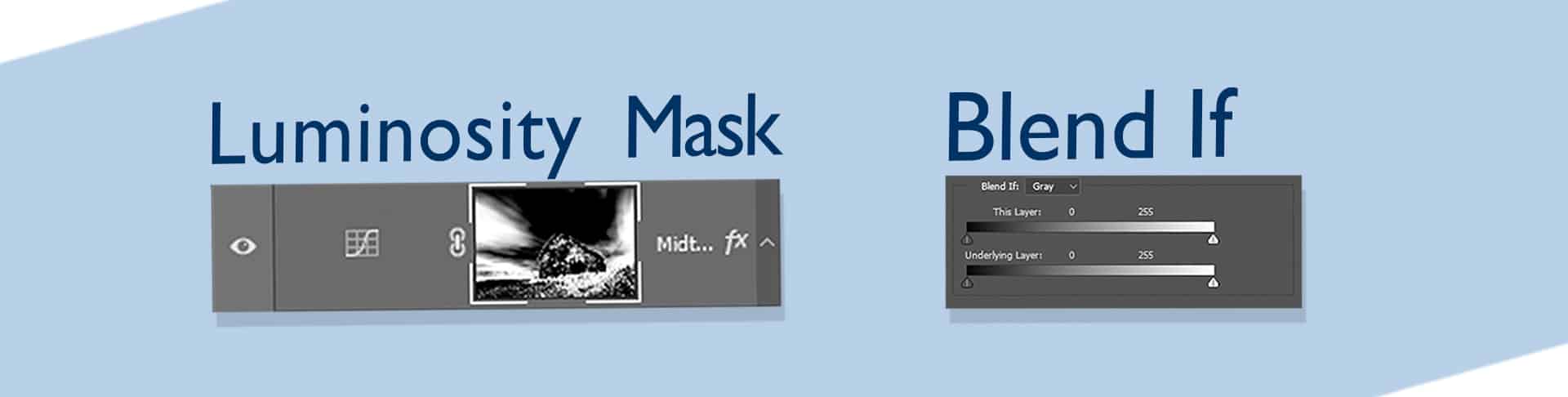
Luminosity Masks are great for making extremely accurate selections of your images. They can be used to segregate tones and colors in your images so they can be modified individually without affecting other parts of the photo. They are also great because you can very easily see what is being affected in your image by previewing the mask by pressing ALT(Option on a Mac).
Blend If, while normally looked at as a Layer Style modifier, can also be used like Luminosity Masks. If you familiarize yourself with tonal pixel values ranging from 0-255 you can break your image down into tonal zones and protect areas of your photo from being affected by a modification or segregate zones similar to Luminosity Masks. Unfortunately, they are difficult to preview on their own which usually confuses the user. However, if a layer has blend if settings in place, the selection you created with the blend if adjustment changes based on the luminance values beneath it.
Example of Blend If in Action
In this example, the control is in red. A layer with Blend If applied to protect the entire image except for the Highlights. The Curve under it is a variable adjustment, as it increases the Blend If adjustment grows as the highlights get brighter and decrease as the highlights diminish.
Is one technique better than the other?
Absolutely not! They each have their advantages and can work very well together. Oh, wait, sorry… you came here for a fight. I regret to inform you that before the epic battle the two were hanging out in the locker room and instead of arguing, found out that they worked very well together and called off the pixel bashing competition.
There is good news, though, in this tutorial, we will explore the basics of both Luminosity Masks and Blend If and then show you how you can have even more control over your images while you edit. In this “epic battle,” everyone wins!
Grab the Actions in this tutorial!
It is imperative that you experiment with this technique quite a bit to gain a solid understanding of the differences between Luminosity Masks and Blend If. I would implore you to download these Actions and start experimenting today!









Excellent tutorial, Blake! Thanks!
Thanks you for watching! It was a fun one to put together.
Thank you for the tutorial. Now we have to practice it!!! Joyfull Holidays!
Yep, practice makes -near- perfection… nothing is ever really perfect anyway, right?
Blake, I give you full credit for helping me to understand “Blend If.” I have studied all of your “Blend If” tutorials several times each … and I am actually starting to get it! But this one — OMG. At 10:38 you terminally blew my mind. Whodathunk? “Blend If” and Luminosity Masking combined — Yikes! You have opened up a whole world of flexibility and capability for me. Thank you! Question: At 8:01, where you disabled the LM layer, and re-enabled the “Blend If” layer, it only made a small correction in the image; because you had already totally blown out the highlights, leaving nothing for “Blend If” to rescue, right?
I aim to please 🙂
You are very correct. since the image was so blown out there was only a very small amount of increase for the Blend If settings. The biggest takeaway is how the Blend If selection fluctuates (the magenta overlay) as the tonal values underneath change.
I see a light at the end of this tunnel. No, couldn’t duplicate your actions yet, but at least I’m beginning to understand. I’ve had problems with other photographer’s special actions downloads since I don’t have PSCC. Can these same actions be done in On1 Raw? Thanks for breaking it down for better understanding!
Sweet! There is hope yet 🙂
The Actions that I have made cannot be used in Photo Raw. However, you can replicate them using Luminosity Masks and the Appy To (instead of Blend If) settings. I have done several tutorials for them about this concept. Here is the most recent:
https://www.on1.com/blog/on1-short-clip-a-hidden-feature-in-photo-raw/
Thank you Blake for this awesome tutorial. Practical, useful techniques that I feel I can actually use for my editing workflow. I will need need to understand the underlying principles and when to apply each technique and for which situations. It will be a great set of tools when I do learn to use them.
You are very welcome! They are both very powerful and the only thing I can tell you is to practice them until your eyes bleed, lol. The best way to begin to understand them.
Thank you very, very much! I’m starting to see a light at the end of the tunnel
Yes!!!! I love it.
Blake – Best explanation on this topic you’ve ever done. Very easy to follow. Keep up the great work in 2017 and congrats on a great 2016. Lots of changes for you in 2016 and all very positive. May you and your family have a great Holiday Season. (Had enough snow yet?)
Thanks, Richard. I felt it was my best work yet with Blend If and I am glad others are recognizing it too. We just had our first snowfall today here in Kansas City 🙂
Hi Blake,
Excellent tutorial, as always. One comment however, I believe you are using the wrong word when you say blend-if is a hybrid method. What I believe you mean to say is that it is an adaptive method – meaning that the “command,” if you will, adapts to however the lower layers move the tonal distribution of the image. Not a big deal, just thought you might want to change the word you’re using in the future.
Thanks,
John
Hybrid is a word for mixture too. It may be a stretch, but it works. It is a mixture of tone and luminance. Fluid may have been a better choice. Symantec.
Thanks for the actions. I’ve been using Luminosity Masks for the couple of years. Never thought of using Blend-If with them. Endless possibilities. The Blend-If actions will work very well with the Topaz Products I use the most, Simplify, Impression, Glow, and Texture Effects. Going to experiment to wee what I can come up with to keep things natural. Thanks again.
Awesome! Glad you liked it, Don! They work so well together.
using PS for mac 2017 and nothing happens when pressing alt + Ctrl + 2, any suggestion?
Try command + Option + 2. Otherwise, I don’t know. I don’t use a Mac 🙁
Awesome, I have a much better perception of the difference. Playing around with it right now. Thanks and have a Merry Christmas with your family
Hello Blake, that was a heavy tutorial. But at the end I understand a little bit what is going on with Blend If vs Luminosity Mask. And to show it to myself, I downloaded a picture from Deviant Art: png___barn_and_field___just_add_a_sky_by_artreferencesource-d9rsj45.png. When I have understand what you are explaning, I can put a new blue ski to that image. And guess what… it works. I put a gradiant color from white to blue with Blend If. But then there is only one thing that’s not how it should be: on top of the barn I see a line of white pixels. How can I remove those white pixels?
Sometimes you’re talking to fast, but then I repeat it over and over again. Thanks for your explanation.
Best regards,
André Janssen
The Netherlands
Blake,
Great job in showing us how, why and when we should use each method. You also are humbly encouraging by letting us know, it will take a little to a lot of practice to reach a real understanding of how to apply each method. Thank you so much!
Terry Barber
Grants Pass, OR, USA
Hi Blake…yet another dynamic presentation, although complicated, with practice I can see using this in a workflow…Thanks again for your help. William Collins
Awesome! Thanks 🙂