Radial Gradients in Photoshop, Lightroom (ACR), and ON1 Photo RAW
Last week I did a tutorial about the radial gradient in Photoshop. It had a tremendous response which kind of shocked me. I whipped it together the morning of the free tutorial Friday and didn’t expect much. However, it generated over 12,000 views in a week on YouTube and several excellent questions via email. Here is a small sample of the questions:
“Blake, there is a Radial Filter in ACR or Lightroom, why not just use that instead of Photoshop?”
“Hey Blake, ON1 Photo RAW has a radial gradient in the local adjustment, how does that differ from Photoshop?”
These great questions prompted me to explore the radial gradients found in Photoshop, Adobe Camera Raw (and Lightroom), and ON1 Photo RAW. Just like anything else, I made a spreadsheet (I have a secret passionate love for Spreadsheets, don’t tell my wife…) In the chart, I documented my notes about what each gradient could do and whether or not the features from program to program were compatible. While you might think Photoshop is the best place to make a radial gradient, you may be wrong depending on what it is you want to do with the photo.
From what I gather, Photoshop is an excellent place to make a radial gradient, but ACR and ON1 provide a different approach. Photoshop is more for the creative styling or color grading of your image where ON1 and ACR (or Lightroom) excel at technical corrections like tones and contrast. You could use ACR or ON1 as a filter in Photoshop and have access to all kinds of options, but this was more of a study about what you can do in each without thinking outside the box like that.
I was pleasantly surprised by how well ON1 Photo RAW compared with Photoshop and Lightroom. The thing that makes ON1 so unique is the ability to use Blend Modes, Apply To, and Protections on the radial gradient. I don’t know if you have realized it yet from following me, but those last three options are a deal breaker for me now. If the software I am using does not allow me to access those things, I don’t even want to incorporate it into my workflow. Kudos to ON1 for doing such a fantastic job in that department!
In today’s tutorial, I am going to break down the Radial Gradient in all three pieces of software and explain that spreadsheet above. Enjoy!

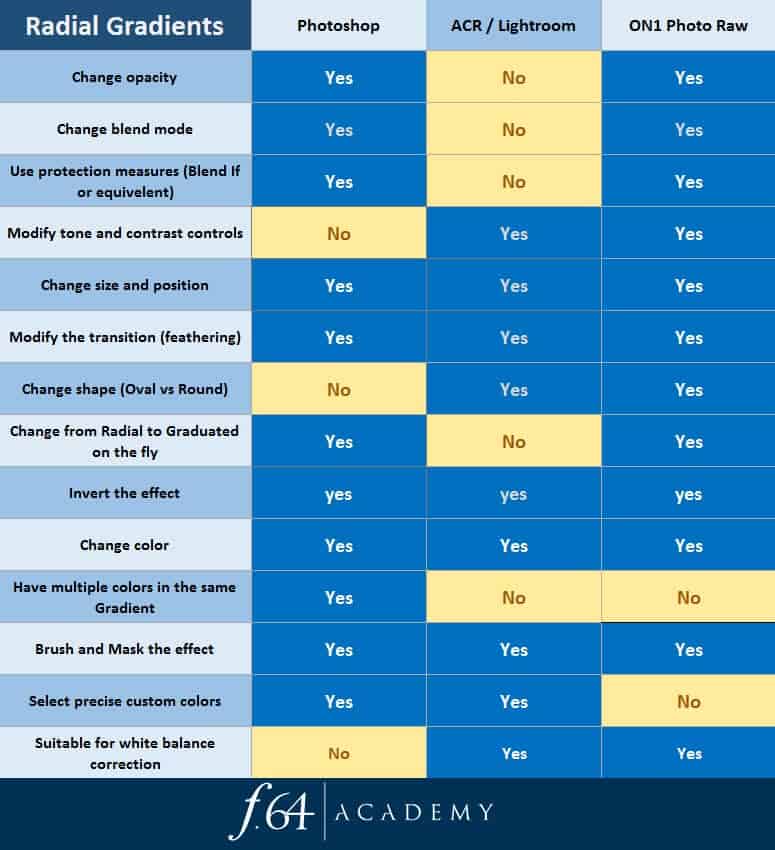








I did not comment on last week’s radial gradient video. But I want to add my two cents. I’m an intermediate PS user, kind of working at my own pace to figure things out. Your radial gradient video was a “huge” leap for me because it was concise, efficient, and results oriented. I want to be able to get that kind of result and you demonstrated how it can be done. Kudos. I look forward to radial gradients compared. Best,
Awesome! So glad I could help! Thanks for letting me know. Ps is a beast, but not too difficult with guidance. That’s what I am here for.
Blake thanks for your insight. I have a couple question! I own both cs6 and On1 Raw. I have pretty much stuck with photoshop for the past couple years. For me learning a different program before understanding PS well can be confusing. when migrating between the two. But is that the best approach and is there really a better benefit in using ON1 Raw verses PS?
I think there is a place for both, really. I like ON1 because it is simple, yet so powerful and after some conversations I have had with them, it is only getting better and better (not at liberty to discuss). However, Ps does everything but there is a steep learning curve. It is not that one is better than the other but that they do the same things in different ways.
Thank you. Thank you. Thank you!
In less than 25 minutes your two tutorials have taken a rather complex topic and refined it into straight forward talk.
The chart says it all, and your summary — LR/ACR for “corrections”, PS for “artistic” and ON1 for pretty much both — gave me an “ah ha” moment.
I’m quite adept using multiple radials in LR for enhancements, infrequently using one in PS for just vignetting, not realizing the power of blend modes and blend if with color changes. And although a sometime user of ON1 since the OnOne days never dug deep into its capability with gradients. But I certainly will now.
Thank you one more time.
Another awesome tutorial and glad you decided to build upon last weeks tutorial of using the radial gradient. This one hit it out of the park for me with the comparisons you made between PS LR and On1. You have provided me with very powerful information that I will definitely use in my workflow. As a new On1 user you have provided very useful info with this tutorial and as you do with every tutorial. I look forward to every Friday tutorial and your passion to share your knowledge. You are my Go To person for learning. Kudos
Is there a way that you could give us access to your spreadsheet so we could print it off? Great last two videos by the way
Perfect followup to last week’s lesson! Thanks! As for opacity, actually ACR/LR use ‘Density’ slider instead of actual percentage opacity to give something of the same effect. And the Flow slider would be sort of the brush feathering/hardness effect.
Thanks, Blake. I appreciate your contribution.
I’m not a PS USER only LR and On1 Raw.
Hi Blake, thank you for the detailed explanation of the different programs. But there is also the program Affinity Photo with countless powerful adjustment possibilities.
Correct, there are many places to do everything. If I covered all of them this would have been an hour long, lol
Thanks, Blake. I love that you pay attention to and address comments and questions. I’ve used this tool sparingly in ON1 Raw as I didn’t understand it all. Your comparison makes me more confident in ON1.
Awesome! So glad I could help. ON1 is getting more and more powerful. It is pretty exciting!
I do digital art – photo-manips, collage, art journaling, etc. For the longest time, I only applied the effects available within Photoshop – filters, blend modes, layer effects, etc.
Then, I joined Photoshop Artsistry. Some of the students there use Topaz and ON1 and all sorts of plug-ins. (We even had discussions on whether the use of plug-ins made your art ‘really’ original art, or not.) It just never occurred to me! LOL
This series has been a godsend for me as it shows ways for me to use the ‘plug-in’ type of adjustments. So, I began by just applying them to the main image, the focal person, for example. I even used Raw, which was new to me. Then, I do an overall effect when nearing completion, like on a comp layer.
So, this series has really helped me to add a lot more interest to my work. I’ll see if I can find a comparison and share with you.
Thank you so very much!
Su
PS – I shared the heck out of last week’s article, even with the PS Artistry group! Will do the same with this article/tut!
Thanks for the comparison. I have so much to learn.
Thanks Blake for making this clear.