Is there really a discussion about going Auto in ACR and LR?
The answer is yes! Adobe recently updated the entire Lightroom Ecosystem as well as Adobe Camera Raw. Among the usual camera model updates, Adobe added a new algorithm for the Auto button. Per Adobe’s announcement blog post, this new Auto button uses the Sensei Artificial Intelligence:
Using an advanced neural network powered by Adobe Sensei, our artificial intelligence (AI) and machine learning platform, the new Auto Settings creates a better photo by analyzing your photo and comparing to tens of thousands of professionally edited photos to create a beautiful, pleasing image.
As soon as I read this, I just had to put it to the test!
Contrary to popular belief, I have been a long time fan of the auto button. I will often press it before editing my images to see what Adobe thinks my photo should look like before I begin editing. Do I leave it on Auto? Heck no, I usually throw the sliders around until the image matches my vision and further process it in Photoshop. In past version of Photoshop, the auto button would yield a decent result about 50% of the time.
Now, with the new update, is Auto better?
In short yes, it is awesome
Does it use AI to access a database of tens of thousands of images?
The jury is still out on this one until Adobe can give me some more proof.
The Auto Button Test
Question: Is the new auto button any better than it was in the past, and if so, how is it better?
The variables: Images edited using the Auto button from CS6, the past version of ACR (10.0.0.827) and the new version of ACR (10.1.0.864)
The Constants: Four images from varying genres with challenging RAW file characteristics
Using the above Question and stacking it against some variables with a few constants, I came to determine that the new Auto button is much better, but I am not entirely sure if it is using some form of AI or just a new and improved algorithm. To test my hypothesis, I unplugged my PC from the internet and turned off all Wireless capabilities. Either way, connected or not, the Auto button produced the same results. So where is the Sensei AI gathering its intelligence if my internet is off?
Either way, I am not concerned about that as much as I am excited about the new Auto button. I never thought I’d say this, but after my findings, the new Auto button is an incredible starting point for any Raw file.

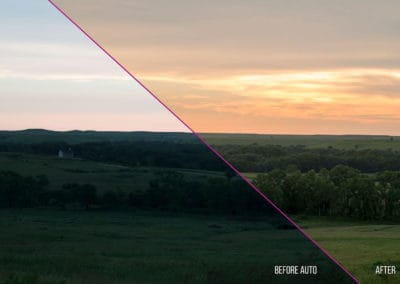











Notice that the new auto adjusts the saturation and vibrance as well. It seems it consistently adds less exposure than the old one. The old one seemed to almost always over-expose the image. Thanks for the tutorial.
Great overview. What I learned when using it on already processed images: I am almost spot on only 50% of the time and sometimes prefer my own PP over the new Auto button. I have also noted that the images come out darker than I want and therefore is a good starting point as you have observed.
Thanks! Absolutely, it is just a decent starting point. Perfect for the Zone system Workflow actually 🙂
Hi Blake
Always enjoy your videos and learn something new from them.
Re: The auto button assessing thousands of images. I suspect they don’t mean it assesses them real time.
My view is that when the developed the new auto button their software assessed thousands of images at this point and from the data gleaned they use this to make the rules that are now encoded in the tool.
The tool then decides what to do when it sees your photo based on the rules derived from the initial analysis.
That’s my take on it.
Keep the videos coming.
All the best
John
YEah, I am assuming the same thing. The way they made it sound in the post is that it was some type of intelligence rather than an algorithm change. To me, that is just a change in the algorithm, not some type of AI.
Good take on this Blake. I agree it is a tremendous improvement. There is also something else happening that you may not immediately notice but should. As Scott Martin pointed out the newest update which includes the refined Auto Tone algorithm also applies an auto adjustment to the Vibrance and Saturation settings. Notice the sliders of those settings change when you now apply Auto Tone. I am very happy with the resulting settings but you should be aware of it to be sure it is not over compensating. This is especially important to note before making more adjustments to those with further processing either in LR, CR, Photoshop or any other software of choice.
Very true and interesting to note. They are pretty subtle there, thank goodness they don’t take them overboard!
Blake, the way most machine learning systems work is that there are two steps: a learning step that may run for a long time (sometimes weeks) on powerful GPUs in the cloud, and a prediction step that can run in milliseconds on a desktop, laptop, or even a phone.
The 10,000 pictures feed into the learning step. That emits a bunch of coefficients that drive the prediction engine. LR and ACR have the coefficients and the prediction engine built in.
hi Blake,
There is an AI slider in the new Luminar program that also works on Raw files.
Have not seen you doiing tutorials for them yet.
You are absolutely correct. If you want to learn more, I suggest researching Neural Networks. You can find some pretty simple explanations ignoring all the math.
Thanks again Blake for an inspiring tutorial. My first impression is that the new Auto function in ACR does a good job in compensating for the mistakes made by the camera and/or user. Perhaps it is really a database of histograms, formed into an algorithm that analyzes the current histogram of the image and makes (artificially intelligent) decisions about the fix. It is certainly interesting to compare the resulting histogram with that of a JPEG of the image, to see just what a remarkable step forward this is.
Thank you, Blake, My question: since all (or most) processing results in some degradation of your photo as I understand it, if now we begin with the Auto setting and then modify on top of that, will we be needlessly introducing more degrading than necessary – as compared to starting our own PP from scratch?
Blake,
As always, informative. I’ve been using the auto button for quite awhile early in my workflow. Sometimes it worked and other times, not quite so much.
Thanks for pointing out the current improvement. I wasn’t aware of it until I watched the video.
Jerry
nice comparison !
however it just touches the sliders differently which we could imagine do ourselves if we are skill enough.
could it be compared to :
– topaz adaptive expo+regions
– luminar AI filter
– dxo smart lighting
?
about the 10K images, i read something similar for matrix measuring in Nikon camera. they don’t look on internet for similar images too
marc
yes it looks great i have 10.1 adobe camera raw it sure works great never thought off using it thanks to yourself Blake i will use it more often thanks again for sharing the video
Hi Blake.
Thanks for this tutorial. I rarely used the Auto Button but now I will definitely use it as a jumping point.
Emiliano
Great tutorial. As usual you are spot on. I will try the auto on some older original raw files and on the new images I took last week of my grandsons jazz concert.
Thanks a million.
Merry Christmas
Quite the informative and enlightening video Blake. I’ve always steered away from the Auto button because when I tried it, I was never satisfied with the results as they seemed horrible to me. This iteration of the Auto button is a good jumping off point as you have so excellently demonstrated.
Thanks for a great tutorial, as usual. I just imported some images to work on – I can’t wait to try the Auto button as a jumping-off point.
Like you, Blake, I will often hit the auto button, then work from there. I almost always push the contrast slide back to zero and use the curves adjustment in LR and/or Photoshop for that.
A question… when doing HDR, panos, or focus stacking, is it best to zero all adjustments (including sharpening and noise reduction) on the component images, the work from the stacked/stitched image? Or do you adjust the component images before stacking/stitching, then tweak the output as well?
Thank you. It’s definitely a great way to get a starting point. I am using your Zone System panel and in one of the tutorials you use ACR and make it a more flat looking photo before working on it with the panel. When using The Zone System, is using the auto button still a great way to get a starting point in ACR and then change the sliders to make it better, before working with it with The Zone System? Or is it better to still get a more flat looking photo before working with it with The Zone System? Sorry, I am so tired right now that it feels like my brain is not working properly, so hope you understand what I mean… I guess I’d like to know if it’s always best to make the photo a bit more flat before working with it with The Zone System, or if it’s also great to work with it when you don’t make your photo look more flat first?
I wish there were some way to adjust the parameters of the auto function. I don’t like that it turns the contrast way down, and the whites way up. It actually blows out whites on a good many photos.
I would like to be able to tweak it a bit. Perhaps a test exposure where you could adjust it to look like you prefer, and it would figure out how to change its result accordingly.