I have been working on this Composite image of my son for the last couple of days. Like all composites, the layers palette tends to get pretty thick with every new layer addition. With such a thick palette it is easy to get wrapped up in layer masks and adjustment layers. However, Photoshop does allow for some INCREDIBLE layer control.
You see, working in Photoshop is a lot like storing files on your hard drive. If you are rather unorganized you will never find what you are looking for. But if you are proactive and you create folders, you can make that once chaotic mess look pristine and polished.
I sometimes take these little things for granted in Photoshop. Like most things in life it is all about the little things! In this tutorial I will show you a little tip to turn that messy layers palette into an organized chunk of awesomeness. It is not only great for your composites, it works wonders on your HDR processing!
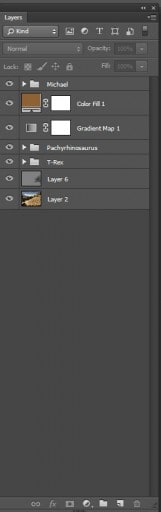









Wonderful website. Also liked the tutorial.
Don
Blake,
I just watched this tutorial. Fantastic as usual. I now know how to group layers and finally now know what the heck that “Kind” dropdown is used for.
Thanks for all you do,
Vinny
Awesome! Glad you liked it! When you get into thick layer images things can get petty tricky. It took me a while to learn how to control them.
I looked back on composite I did 4 years ago. It was 99 layers with NO folders! Talk about a nightmare!
I have a question or rather remark pointing not to you, Blake, but to PS people. Speaking about Kind, which is a very powerful feature, no question, but what I missing there is the finding Text layers. Having 3 Text layers among 45 different layers the Kind feature does not help me.
Am I right.
Thanks
Villy