Do you edit with a Pen and Tablet?
My first run-in with a pen and tablet for Photoshop was in 2008 with a Wacom Bamboo Fun Tablet. I can still remember getting it. It felt awesome to use but was also very difficult to get used to. At first, I used it for everything because, well, I could! After a while, I realized the pen and tablet are just tools for post-production and it doesn’t need to be used for everything. There are two main tasks I use my pen for while I edit.
Before I discuss what I use them for, let’s take a look at WHY I use them.
The pen and tablet is kind of like a mouse with one very special characteristic that makes it stand out, pressure sensitivity. When you are using a brush in Photoshop with a mouse what you click is what you get. What I mean is, whatever brush presets you have set, the brush will respond with. Sometimes that means you will get a harsh line and the only way to make it less abrasive is to lower the opacity. However, you can only have one opacity set at a time, right?
Wit a pen and tablet things are a little different. A Pen and Tablet will use your hand’s pressure on the tablet to respond with the appropriate opacity, flow, or size. So, the softer you brush with your pen, the smaller or lighter the stroke will be. The harder you press, the darker or larger the line will be. Take a look at the image below to see what I mean.
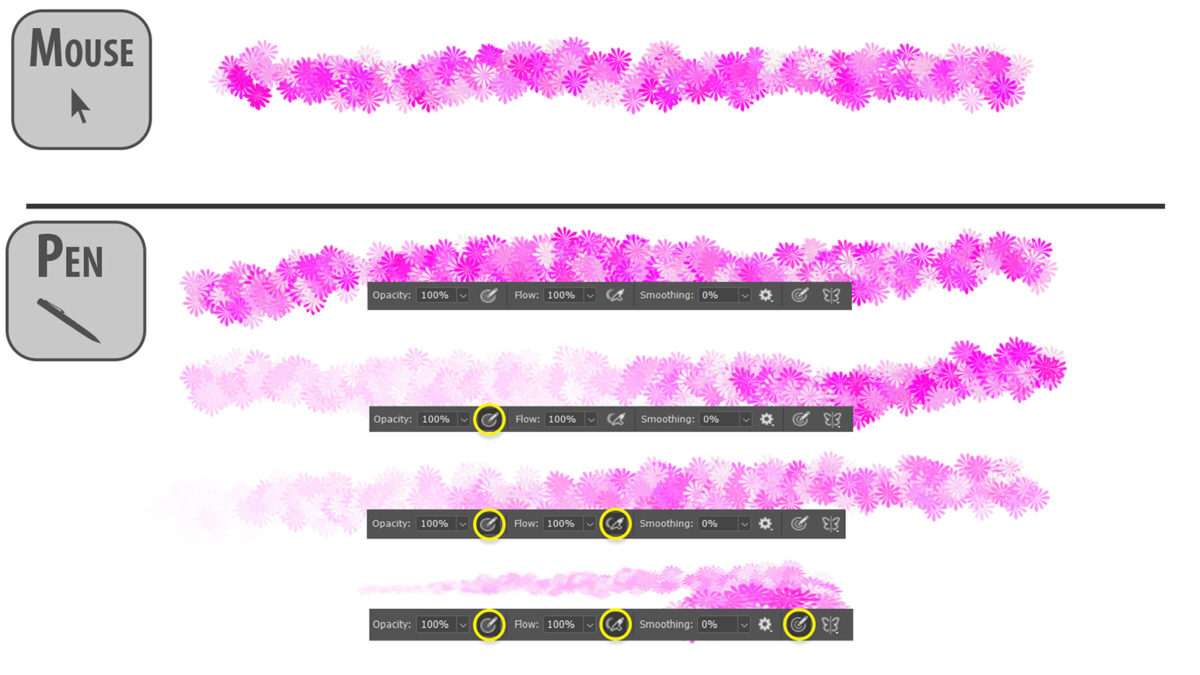
As you can see in the photo above, with the mouse, what you click is what you get. With the Pen and Tablet, you have a lot more versatility and all with the delicate stroke of the pen on the tablet. This give you a ton of control when you are editing your images.
As I said above, I primarily use the pen and tablet for two things in Photoshop, Masking and Dodging & Burning.
You may have heard of a pen and tablet before. The term Wacom is almost synonymous with the pen and tablet. However, I have had my fair share of frustration with Wacom products and have since started using the ZP-Pen Star G640. In this tutorial, I will show you how to use a pen and tablet and why I prefer XP-Pen.









As always, a very informative, useful (and fun) presentation. Thanks Blake.
Blake, six months ago when you first talked about this XP tablet, I went on Amazon and ordered one. With my Prime membership I had it the next day. You are right. This think works as advertised and does everything I need. My Wacom sits on a shelf. Thanks for the good advice.
— Dr. Bob
Love the info. A couple questions – does the tablet come with the pen? Is t easy to hookup?
Never used a tablet so not sure of the ins and it’s.
Sure thing! They come as a pair, tablet and pen. It is pretty much plug and play one the drivers are installed.
Love my XP Tablet
omg — thank you so much for this! The perfect timing, exactly the info I needed this week! I was just searching for better options than the gigantic famous namebrand tablet that I have, which takes up way too much work space and has way too many buttons that ALWAYS get in my way. You’re a gem, so glad I found your site!
Have iMac for desktop and do not want cost, size, and weight of MacBook. So I use iPad Pro in the field. Back home I can use the iPad and Pencil as second display with Sidecar feature of Catalina. Also in the field I can use iPad and Pencil with Lr Mobile and others apps such as Photoshop for iPad whenever Adobe bothers to release it. Lots of choices is a good thing.
I am also in the Mac/iPad ecosystem and am looking forward to the Apple workflow you described, however Catalina is not completely bug free or compatible with a few apps I need, so I am holding off on that upgrade for a while.
Also, we are STILL waiting for the iPad version of Photoshop to release. I am hoping that it may happen at Adobe MAX next month, but in the meantime we still don’t have access to Photoshop on the iPad.
For anyone looking for an inexpensive and simple tablet to get the job done on their Mac, this may be a good option – at least until the workflow we are looking forward to is finally fully available and is stable enough to be used in our daily work.
I like my medium Wacom, however even though it isn’t huge, it still isn’t easily portable. I may pick up one of these just for the size convenience if I want to take my laptop to the coffee shop or library. Very handy size and much less expensive than adding a small Wacom.
Thanks for the info on your choice of tablets.. I have used one forever.. but I rather like the size of the one you mentioned… It will be on my next Amazon order for sure!!!
I do not see the bell icon you mentioned at the end of your spiel???? Where the heck is it?
Cathy, watch the video in YouTube and then you’ll see the bell up on the RHS. Also, by doing that you can like Blake’s videos.
Awesome…SCOSLO – great concept; keep them coming! I have one of the ‘other name brands,’ but am placing my order for the XP now. 🙂
Apple recently released OS 10.15 which requires 64 bit compliant software. The X-Pen web site mentions that a driver download is required. Do you know if this driver is 64 bit compliant and is compatible with Catalina??
I have had a Wacom tablet for quite a while and have never used it for various reasons. The XP-Pen StarG640 or the XP-Pen G430S looks like a much better solution for me … assuming it works with Catalina.
I’m not sure, I’m a PC user ?
The Mac driver was updated on Oct 10th for Mac OS 10.15 compatibility and has been updated twice since then for bug fixes.
I just wanted to say thank you for the post. I purchased an XP-PEN G430 and so far it looks to be just what I needed.
I wish you had done this video 2 months ago, before I bought my pen and tablet for more money!
Thanks anyway, I know what to get the next time.
My bad!
I’m new to photoshop, but was wondering if this would work to trace around something you want to get rid of with content aware fill?
I find the mouse isn’t precise enough to get close to what I’m trying to trace around.
You could use a pen for that as well.
Thanks! Do you have an affiliate link for this tablet before I order?
Piggyback on Peggy’s question. Would it help you more if we watched these through YouTube? You do so much for us, just want to make sure we are helping you…Bruce
Thanks Blake – so simple .. I have the Wacom Intuos and have not persevered with it as there are too many choices in the set up.
Is it the 6 inch tablet that you are showing. It is $49 on Amazon in Australia.
It is the XP Pen Star G640, whatever comes up when you search that with the same name.
XP-PEN tablet working great. Better than my Bamboo. Thanks for the recommendation. Keep these videos coming. JD
Blake, will this XP pen and tablet combo work with ON1 Raw?
Thanks much!
I am not positive, I don’t use ON1. Mainly Photoshop and ACR
Hi Blake, love your videos.
I have a question. I am left-handed and tend to rest my hand on the surface I am writing on. I have tried other tablets but without success.
Do you have an opinion on that.?
Thanks
Thanks! This is not a touch based tablet, so you should be able to rest your hand on it.
Can you use the pen to move the sliders in ACR?
I had to watch the entire video until I finally realized that you were not talking about an iPad or a Samsung tablet. A tablet input device to use with a laptop for PS, is one thing, but I cannot imagine trying to use an uncalibrated ‘tablet’ for photo editing.
Hi Blake,
Very, very informative but…..how can you make changes (such as dodge and burn) on an iPad screen that can not (to my knowledge) be calibrated. Is there a special feature of the iPad screen that makes them immune to calibration?
Tx for helping me to understand.
BR,
Phil
This isn’t about an iPad, it’s about a pen tablet. They are very different. I don’t use iPads to edit photos, the screen is just too small for me.
I have tried to buy this tablet but Amazon do not ship this one to the UK …
It’s available from amazon.co.uk – https://www.amazon.co.uk/exec/obidos/ASIN/B078Y52K1M/associatizer-20/
Blake, I assume this works with Lightroom and other Adobe software??
yep, it certainly will.
Thanks for the tips, Blake. I use a Huion brand tablet is also a very cheap brand and is fantastic. I love it. I use it at work. I am not saying that it is better than XP, but where I work allows me to shop, did not sell XP, so I gave Huion a try, and it has been great. I have used it on a Mac and PC with no problems.
Another tick for me. Whilst I’m waiting for the 7 hour webinar to start, I visited E-bay Australia and found Blake’s model on e-bay Aus for $44,95 and I don’t have to pay postage!
Good Morning Blake, Thanks for letting me know about the XP-PenStarG640. Mine arrived yesterday and I set it up. It’s working fine and I have recommended it to other members of our photography club. You might want to warn your readers to adhere to the directions and uninstall any other tablet software (like Wacom)–BEFORE installing the XP-Pen driver. I ignored the warning and my computer would not restart; Windows would not load. It took some effort to get it working again. I tried calling XP-Pen, but to get phone support you must email them and schedule an appointment. Thanks for all you do. Your presentations have been very helpful.
Sweet, glad it is up and running now. Drivers are always tricky with Windows. I too did not adhere to their message at first and the only thing that happened to me was that the pressure sensitivity did not work. I was still able to restart and everything was fine other than the pressure. It sounds like there might be something else going on with your machine, or that driver communication was really faulty. I use a program called driver booster to ensure all of my drivers are up to date and running smoothly.
Hi Blake, thanks so much for this! I ordered a tablet and had a problem with my cursor moving around even when the pen is not touching the tablet. I contacted XP-Pen about it and they sent me a new pen in a day or 2, which was awesome. The problem is that the second pen does the same thing. I’m just curious if this is out of the ordinary, or if I am having an issue with this tablet. I should mention that this is the first time I’ve used a tablet, so it could me that I just need to get used to it. Thanks so much!