The Saga of Blend If Continues…
Just in case you missed the basic tutorial on this, here it is.
I just couldn’t leave well enough alone with the Blend If options in Photoshop. After playing with the Blend If options I came up with a way to make organic Noise Reduction and Sharpening adjustments. What I mean by this is that if you make a Noise Reduction layer that protects the highlights and shadows with the Blend if options then anything you put under (lighter or darker) will change the outcome of the Noise reduction layer above it. The same will happen with sharpening.
When you sharpen a photograph it is best to not sharpen globally as global sharpening will also sharpen the Shadows and that is typically where all of the noise resides. Likewise, if you reduce the noise in an image it is best to do it on just the shadows as much of what is considered noise in the shadows is actually detail in the midtones.
Using the Blend If options you can create a Noise Reduction layer or a sharpening layer and then tell Photoshop what you want it to protect using the Blend if options. If anything changes under those layers, the Blend If options will kick in and organically change based on the Blend If constraints.
I don’t know if you are as excited about this as I am or if this all sounded like psychobabble to you. No problem either way, the video tutorial will cover it in great detail. I have also created a series of Actions for you that do all of the heavy lifting! Enjoy the tutorial and get your hands dirty with the blend if options, they are incredible!

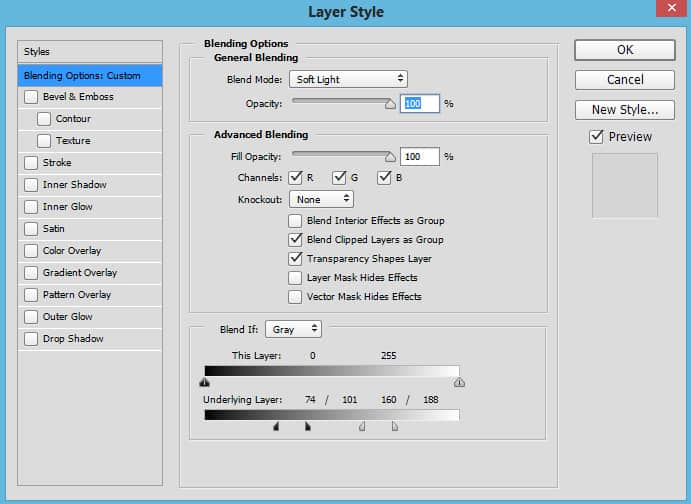








Great job Blake! This will save me a lot of masking and re-sharpening when I make changes to my stack. Very creative! Thanks!
Thanks Patrick! It is very effective on the sharpening side of things.
When I run the noise reduction action, shift and drag that layer onto the original,a window opens which says”Could not complete your request because source and destination documents are the same.Please explain.
Thanks so much. Very informative. Appreciate the action!
You are welcome, Karen!
Happy Friday the 13th. Friday the 13th are my wife’s and my lucky day. We were both born on Friday the 13th in the same year, different months.
This is a very interesting way to sharpen and for noise removal. I will work on some of my photos to see how I like these actions.
Thanks for all you do for us.
Nice! I don’t hold any superstition for the #13!
Awesome, can’t wait to give this a go, can definitely use this on a number of projects I’m working on.
Sweet! Let me know how it works out!
WOW!! I am excited at the possibilities!! Blake, can’t wait to try this. Many, many thanks for the video and the actions! You are the best!
Betty
No problem! I do hope you enjoy!
Sharpening action works great! However when I run noise reduction action, shift & drag the layer into original a window opens saying, “Could not complete your request because source and destination documents are the same. Please explain.
That is odd. I am trying to replicate it now but am having no issues.
So do I and cannot complete the photo editing
you just helped me speed up my work flow…your instructional videos are so easy to follow…thanks and have a great weekend
Hi Blake!
When you did your tutorial on cures-vs-levels, I suggested via one of my comment a tutorial on “blend if” in photoshop…remember ? 😉
Well, not only you made it a couple of weeks later (which was extremely good and useful), but, you are now releasing this one too! This is great, seeing you taking it way further than expected…! Love it ! Thank you so much again for being wonderfully good 🙂
Hey Tonee!
I do remember your request! That is what prompted the first one. Now my leash has been removed and I am rabidly hungry to find more uses for it! I already found yet another use for it that is even better than this 🙂 That will be released way later in the Digital and Color Zone System Master Class!
Blake, This was a great issue, you make it easy to understand and use…I look forward to these tutorials. So much great information…thank you very much…William
Thanks, William! I appreciate the feedback. Your comments are always very warmly welcomed!
That is most impressive!!! It would never have occurred to me in a million years to use Blend If for noise reduction or sharpening. Thanks for yet another really excellent and thought provoking tutorial!
Lorna
Thanks, Lorna! I appreciate the feedback and am grateful I could help you out this weekend!
Works great. Brilliant way of selective sharpening and noise reduction!
Thanks
Awesome! I think so too 🙂
Hello Blake,
great tutorials, great actions!
These ways of denoising and sharpening I didn´t know before. Now I´m using them everytime in my workflow.
Thanks a lot.
I just kind of made these up. I haven’t seen them anywhere either..with all the Ps knowledge out there I am sure someone else has done it, I just stumbled upon it myself during a happy accident.
Blake, this is freaking BRILLIANT! You just saved me a ton of work. I was using edge masks to do this and I had to change them all the time. Bravo!
Hello Blake,
Really a very nice and a great way to exploit photoshop tools to do things differently. It takes an open mind to do it.
Thanks,
I have to agree with Jim Blake this is freaky good stuff. Really enjoy your tutorials and they way you teach them – you do a great job. Thank you!
Thanks, Jerry! I appreciate the feedback!
Blake,
Love the tutorial. I’m assuming that this “Blend If” version of sharpening mids only is preferred over your previously released action for Sharpen Midtones? Is that correct?
It really boils down to what you want to do really. They are both similar, if you know you only want to sharpen the midtones and do nothing more, the previous action will be fine. This one is kind of an organic Sharpen that will evolve as the underlying layers tones evolve.
I have the same problem as Bill Edwards and cannot complete the process, I must be doing something wrong , OR is it because my copy is a smart object , I have rasterized the layer also but no luck, can you explain please
OK, dumb question….How do I install your action? Thanks