Dodging and Burning with Blend Modes and Colors
If you have spent any amount of time with me you know that I am always trying to come up with new ways of using Blend Modes. I have recently started experimenting with the Color Dodge and Color Burn Blend Modes. At first I thought they were trash at best! That was before I figured out how to use them effectively.
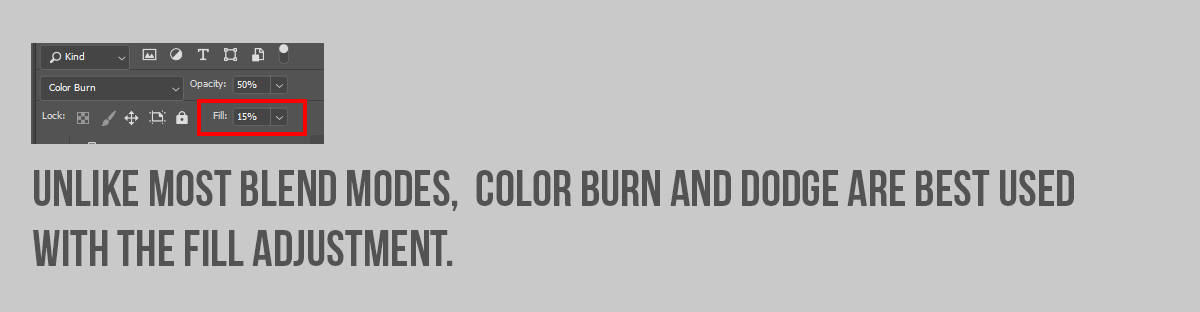
The Color Burn and Color Dodge Blend Modes do not use the Opacity slider to control their effect. These two blend modes use the FILL adjustment to control how much they apply themselves to the image. You can use Opacity to subdue the effect, but the real magic with these blend modes and their algorithm is tied to Fill.![]()
![]()
They are beautiful blend modes when you give them a chance, but they do require a bit of finesse to use. Try these settings for each Blend Mode:
Color Burn
- Adjustment Layer: Color Fill (any color)
- Fill: 15%
- Opacity: 50%
- Blend If to protect the shadows
Color Dodge
- Adjustment Layer: Color Fill (any color)
- Fill: 15%
- Opacity: 50%
- Blend If to protect the highlights
What colors should you use for your Color Fill Layers? Any colors really, however, I prefer to use colors that are harmonious. These colors are typically Complementary Colors on the color wheel or colors that are directly across from one another. Try using Blue and Yellow, Green and Magenta, or Red and Cyan.
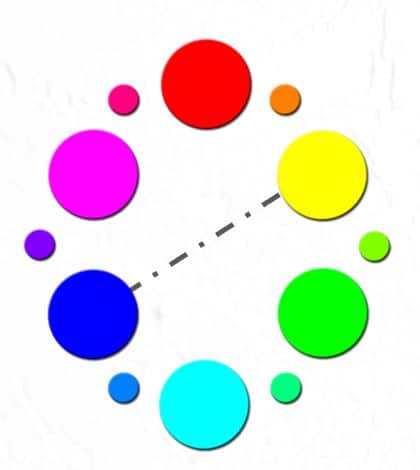
In today’s tutorial, I will show you how I use them and hook you up with some actions that do it all for you. Before you start running those automated techniques, please watch the video so you can understand why the blend modes act the way they do. Enjoy the tutorial!









Great tutorial Blake, now I think I’ll finally find color grading useful.
Woo hoo! Color grading is a game changer.
Great Blake ……
Continue whith your very great teatching and comments…..
Mikael Martinz
Sweden
Blake, many thanks for another great and informative tutorial!!
You are welcome!
Great work! Thanks for your effort.
So it appears the Fill slider affects individual pixel transparence based on its luminance level, right? What are the other six blend modes that function well with Fill, and do you plan of explaining them?
Thanks, John. That is correct it is based on the Luminance and the Fill turns them on and off so to speak. I do plan on doing another video tutorial later explaining the other Blend Modes that use Fill. I think I may cut it for next week.
Blake, thanks so much! I will be using this often from now on for a wide variety of images. So cool!!!
Awesome! Glad I could help.
Hi Blake,
Very promising new tools. In case you plan to add these to the upcoming upgrade to the Palette Effects Panel you might consider to add a row of buttons to link to these and future additional actions.
You read my mind 🙂 I will be replacing Column 2 with Color Dodge and Column 4 with Color burn. It makes a lot more sense that way than the current buttons I have there.
Absolutely fantastic Blake. Just love it and what a difference it can make to an image.
Sweet! I am glad you think so as well 🙂
Blake thank you very much for a great lesson. I like the way you explain this process. I just subscribed and will be watching more of your videos. Great stuff.
Awesome! That is what I love to hear 🙂
Thank you Blake for another great tutorial! You have really gave these blend modes a practical and exciting new application. Thanks for sharing!
It was a shocker for me too 🙂 Gotta love a life full of experimentation.
This is great Blake! Thank you for sharing your masterful PS techniques
Ex Rudis semper alliquid novi! Great stuff many thanks.
🙂 Thanks! I appreciate you.
Fantastic Blake, thanks a lot!
You are welcome, my friend!
Another great explanation of a hidden gem in photoshop. I have worked with PS for many years and have never found a use for colour burn and dodge. I’m sure I’m not alone in appreciation of your explanation and worked examples.
I’m in the same boat. Nearly 20 years in the program and I still find new things in my experimentation. No other software like it on the planet.
Thanx Man that’s I needed
Awesome!
Blake – Thanks so much for consistently exploring and explaining new and unique ways to make photos beautiful. Your artistic background always shines through.
Awesome! Thanks so much, Nancy 🙂 I am glad I could help.
Thank you Blake. You discover and teach very useful methods. And no one explains Photoshop better than you.
You are welcome. I love Photoshop! I am in my zone when I am in it. I am glad that shows through 🙂
Great way you put that over. Thanks
My pleasure.
So now I can create some really original color grades and save them as LUTs! Wicked awesome, man!
Absolutely! LUTS would be great for this.
Yet another revelation!
🙂
Once again, thank you for amazing FREE education! BIG thanks for showing how it works on portraits. That’s more my thing so really appreciate when you show your tools on different forms of art!
🙂 Thanks, Laurie! I know many do both and some do one or the other. I tend to use all the same tools on both, just in a slightly different way. This one, works the same on both.
This is such a great tutorial! Thank you so mu!
This seems similar to Split Tones in Lightroom. What are the differences?
Very similar, but different in application. In Lightroom you cannot select an accurate color like you can in PS, you also dont have access to things like masks, Luminosity Masks, and/or Opacity, Fill, and all the other reasons why Ps is awesome 🙂
Actually there is a very unknown possibility to do so in Lightroom and in ACR because there is a color-choise button for local processing; see a very recent YouTube video by Matt Kloskowski here: https://www.youtube.com/watch?time_continue=1&v=vIZIsNtnWho
By using this it must be possible to come a long way …… in a RAW-file …..
Blake your enthusiasm really stimulates the spirit to quickly try your techniques, actions.
Thanks for all the hard work you do for developing and teaching.
In Lightroom and ACR you really can select an accurate color too. See a very recent YouTube video by MattK.
yeah, but you still are missing the main power behind why this works, blend modes, masks, opacity and fill.
Hi Blake, thanks again for your regular free education. Your tutorials are very useful and I love to watch and learn so much from you.
The dodge and burn with blend if mode are such a good combination. Using fill/blend-if to realise the lighter or darker of the desire colour are new to me, wonderful to know that.
Keep it up, Blake!!!
More fun – Using the Fill/Opacity with a Color burn/dodge on gradients!
I am learning so much with your tutortials! Your explanations are always so well done and to the point. Thank you!!
I think I’m just grasping what it means to ‘color grade’ on an image. Shhhh…. BOING! Yup! LOL
This is genius! Thank you so much for explaining things so eloquently!
Thank you, too, for the action!
Su
Thanks so much, Blake! Now I finally understand these 2 blend modes, color grading, and the fill slider.
Hello Again ….
Thank’s Blake your episodes are very intuitives and great to teach from …..
Thank’s a lot ….
Regard’s
Mikael Martinz from Sweden
Your description of how I’ve reacted to the “Color Burn” and “Color Dodge” blend modes was so spot-on! This is great stuff.
Enjoy your tutorials…thank you. The concept of color burning/dodging is intriguing! Could this be used in underwater photography where the strobes light the subject in the foreground but fail to light the background…hence, the shadows in the background appear green (lacking magenta/red)?
Blake,
This is BRILLIANT! I had no clue these blend modes had any real value. And the blend if settings really give such detailed control. Thanks so much!
A great tutorial Blake, thanks. Looking forward to trying this out!
DUDE! Thanks for SIMPLE and CLEAR explanations/demonstrations.
Absolutely Amazing Blake. Thanks for sharing and this for sure will help in my workflow.