A viewer recently requested a tutorial discussing how to fix noisy HDR clouds without rendering them destroyed using noise reduction software. The tone mapping process can wreak havoc on the clouds in any beautiful landscape scene. The trouble comes when you have the perfect tone map settings for your foreground, but it is not so perfect for the noise in the clouds in your background.
There are several ways you could go about fixing this problem. Many have suggested taking the clouds from the original exposure and masking it out onto the tone mapped image. That method works great in many cases, but what happens when you took the exposures by hand without a tripod and aligned them by matching features in Photomatix? The original exposure never quite matches up right.
My best solution for this problem is a dual tone mapping method. One photo tone mapped for the foreground and one tone mapped for the background. The following tutorial will explain it all in great detail!
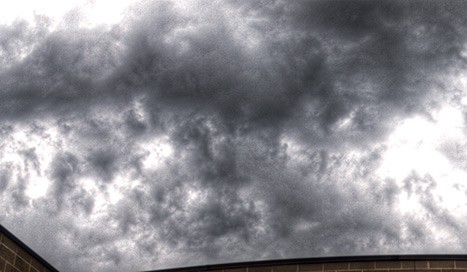










Hi Blake,
Another great tutorial, thanks for your time in producing these, it helps a beginner a lot.
Blake,
I liked where you were going at the beginning… masking in a sky from an original. Even if hand held, you can easily do that by bringing the tonemapped image and the original with the sky you like into Photoshop as layers. Select both layers. Then using Edit/Auto-Align-Layers will match them up perfectly for layer masking.
~Captain Photo
That is correct. Auto-align layers does a great job most of the time. The are some instances where it has not been perfect. This is just another option, another tool for the HDR toolbox so to speak. I appreciate the feedback!
Blake excellent tutorial as usual, thanks for sharing. Your friend José
Glad you like it! I appreciate the feedback!