A Gallery Wrap Border in ON1 Resize for print with mpix
A gallery wrap can add an exquisite finish to a canvas printed photo with mpix. It adds a thick border to the sides of the print making it appear like a painting that has been stretched. It also adds depth to the print forcing it away from the wall. This design element can be breathtaking, but the setup can force you to count your breaths as it can be frustrating.
The biggest problem with the gallery wrap is that the setup with printing services can force you to crop in on your photo to compensate for the gallery wrap border. At mpix, this wrap is 1.5 inches. You lose 3 inches width and length wise during the crop to make up for the 1.5-inch border around the image.

An example of the gallery wrap cropping in on the picture to compensate for the edge treatment. The screenshot was taken from mpix.
There is a way to compensate for the gallery wrap border in Photoshop, but it can be time-consuming to create. The Photoshop plugin and standalone program, ON1 Resize, can take a lot of the work out of the process for you and automatically generate a gallery wrap border before going out to the printer.
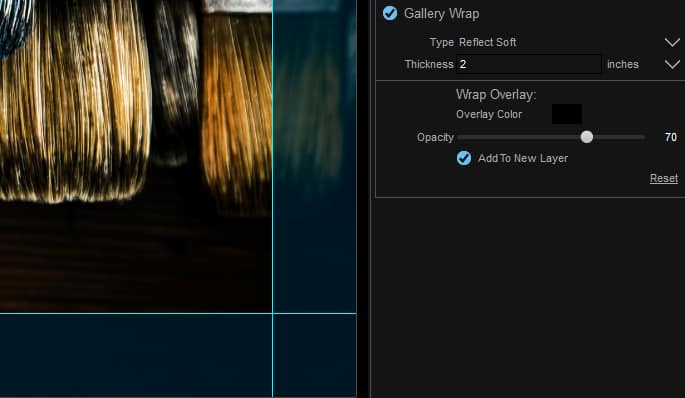
Screenshot of ON1 Resize adding a gallery wrap border to a photo.
After using ON1 Resize, I was able to make a perfect Gallery Wrap border. I was even able to make the image appear as if it were stretched around the canvas. In the end, I did not lose any of my photo in the gallery wrap crop and I was able to add an interesting element to the final product. I sent it off to mpix and now have the results in hand. The proof is in the pudding, it works!
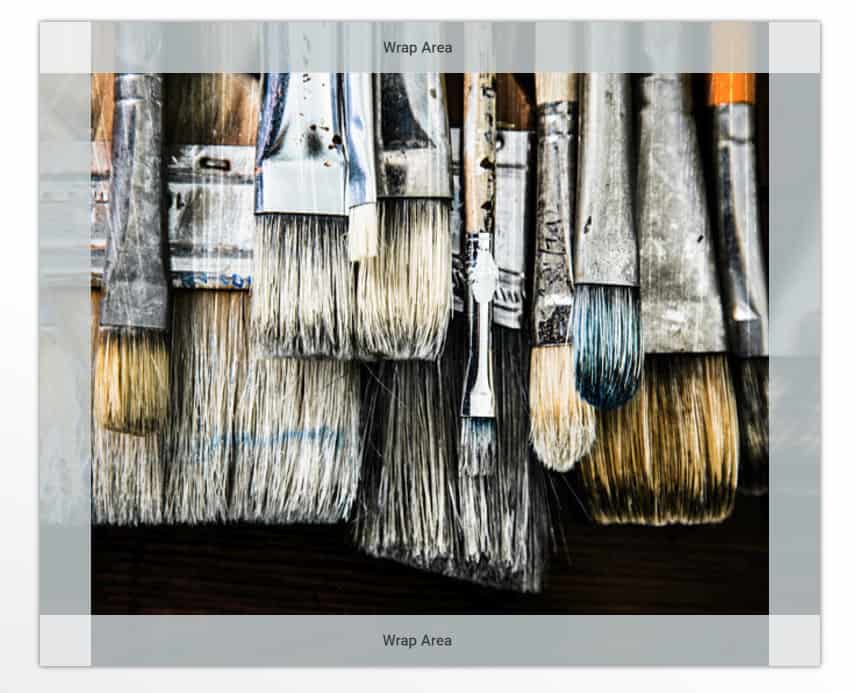
An example of the gallery wrap border created in ON1 Resize and uploaded to mpix. Notice how the image is retained and the sides have a stretched appearance to make up for the 1.5-inch border.
In today’s tutorial, I will discuss several topics:
- How to use ON1 Resize to resize your photos.
- How to use the Gallery Wrap function in ON1 Resize.
- How to compensate for the 1.5-inch wrap with a 2-inch border in Resize.
- How to fix Gallery Wrapped borders in Photoshop.
- How to upload your gallery wrapped images to mpix for printing.










Thanks for the video. Mpix is a great company to work with.
I’m still confused about setting up my images to be printed. Maybe you can help.
The images come out of the camera at 11×17 inches approximately. Can I crop to 24×36 and have a good print?
After I have done my post processing on the 24×36 and save it, can I then crop the image to 18×24 and save it as another file or will I ruin the pixels per inch?
Should I use the crop tool or resize it in Image Size?
If the post processed image file and a new file I want are a different aspect ratio, can I crop the new smaller size without losing pixel per inch? Example 16×20 cropped to 11×14.
Another area of confusion for me is the Color Settings. If you are going to have a canvas printed, what do I choose? US coated or one of the other options? Do I check or uncheck the color profile when I save the JPG to send to the printer?
Thanks for all your videos and webinars. You have taught me everything I know about Photoshop and HDR and I look forward to learning more. The Artist Eye is a wonderful inspiration for me.
CC is welcome and appreciated. (Loved that video too.) I could use the feedback.
Mary
Blake thanks for well done video tips on using On1 resize. I heard it is a good tool for resizing but have never tried it. Currently, I’m resizing a large number of files and will now give it a try.
If you haven’t you might check out CG Pro Prints for canvas and paper prints. I’ve done comparison test prints with Bay Photo and a few others and could not tell the difference in print quality. I like CG Pro Prints tight canvas better. CG Pro has very good reviews. Their products are somewhat limited as they are a high volume printer who works with only professionals. (those who know how to set up files for printing) They have very specific web information on how to set up your monitor and files that fits their printers.
Here is a comparison of prices between Mpix vs CG Pro. 16×20 – $90 vs $28. 16×24 – $100 vs $32. Great service. Fast turnaround. And, they occasionally offer additional discounts on their products to their customers.
Blake, I enjoyed this video. I have used Photoshop to make my gallery wrap images, but I also have Perfect Resize that I never even thought about. At the least you woke me up but at best I learned an easier process with software already in my ‘basket’.
Sweet! Glad I could teach you a new trick. It works very well!