I recently upgraded the RAM in my PC. I was in dire straits with my machine, running on 8 GB of DDR 3 1333 Ram. Sounds pretty fast right? Well try editing a 16 bit .PSD file that is 32″x36″ with over 25 layers, yeah that is a whopping 1.6 GIG picture, in Photoshop CS 5. Now take the quick selection tool and see just how quick it isn’t! I was in need of more RAM, but where would I even begin to find the right RAM and how much my motherboard can handle?
- Method 1, get a program called Speccy. This nifty little program will tell you how much RAM you currently have, how many slots you have available (if any), and all kinds of other cool numbers that many techies love but I don’t have the time to learn!
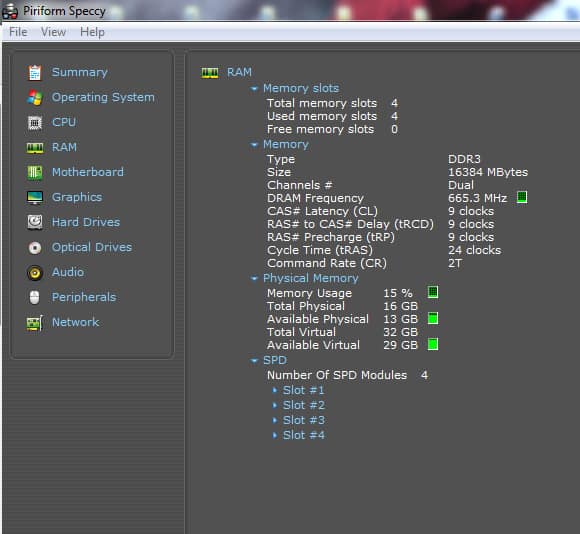
- Method 2, head over to Crucials website and do a nifty little system scan. Once you install the system scan, Crucial will not only tell you how much memory is in your computer, but it will also give you a list of Crucial memory that you can plug in to get it up to top speed. You can order the RAM right off their site and be flying through your workflow in no time!
- If Crucial is not the route you want to go, I still suggest using their system scanner to see what your motherboard can handle. The last thing you want to do is buy more RAM than your system can handle. Let me tell you from experience, if your system can only handle 6 Gigs of RAM and you put 8 in there, those last 2 Gigs are like the new kid at work, they are worthless! After finding the right amount of RAM and speed of the RAM head over to either NEWEGG or AMAZON for the best deals online.
I ended up running through both methods, scrapped all of the RAM in my machine, and went with 16 Gigs of Corsair Vengeance from Amazon. My machine is incredibly fast now, ripping through pixels like there is no tomorrow! RAM is crazy cheap these days, take a look at your rig, run it through the specs and see if you can upgrade today. You will be surprised by the difference in speed.









2GB of DDR2 @ 266mhz … yea baby go go go
NICE! Flying baby, flying!
Another tip:
32-bit Windows operating systems can’t access more than about 3.5GB of memory so there’s no need to go beyond 4GB RAM unless you’re running a 64-bit Windows operating system.
Thanks for the heads up. I am running Windows 7 64-Bit. How much can I access with that?
Windows 7 Ultimate
192 GB
Windows 7 Enterprise
192 GB
Windows 7 Professional
192 GB
Windows 7 Home Premium
16 GB
Windows 7 Home Basic
8 GB
The real limitation is your hardware. Run http://www.crucial.com like it mentions in the article and it’ll let you know how much can be installed on your motherboard.