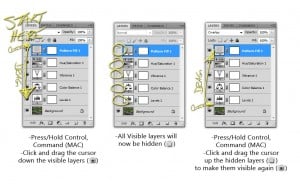Many times I need to hide my layers when I am working on either an HDR image with several adjustments or making a 60+ layer composite image. I find it very painstaking and tedious to click each individual eyeball to hide the layers to see how the image is developing, especially when the project has 60+ layers. Well, as usual, I learned something new by complete accident.
I was holding down the control key when I scrolled across my project layers palette in Adobe® Photoshop® CS5 and noticed 2 of my layers were now hidden. I thought for a second, “How could those layers magically disappear?” So I went back to the layers palette with control still held down and noticed more of my layers were now hidden. I released control and waved my mouse back over the layers and nothing, they were still hidden, “That’s odd?”… At that moment I scratched my head and was dumbfounded for a second. So I pressed control again and waved the mouse over the hidden visibility eyes in the layers palette… low and behold the layers became visible once again.
Later I found that pressing Alt (Option on Mac) while clicking a layer will hide all other layers in the palette. Holding Alt (Option on Mac) and clicking that same layer will bring all the other layers out of hiding.
These tricks may seem trivial, but imagine the amount of time you will save using these hot keys. It would take approximately 9 seconds to hide 10 layers by clicking them individually when it should only take one using either the control or alt key method. If I had known these methods over the last 11 years of Photoshopping I could have saved myself well over 17820 seconds, that’s almost 5 hours.