How to use Remove Background in Photoshop
Since the beginning of time, Adobe has made Photoshop a powerhouse for manipulating and obscuring pixels. One thing it is notorious for is its ability to remove a background in any photo with ease. Well, with Photoshop 2020, they made it even easier with a remove background button, but is it necessarily better?
In the new Photoshop 2020, if you select an unlocked layer (a locked background layer won’t allow this), you can now remove the background with the click of a button. This great little button is found in the Properties Palette. With one click and a blink of time, your background will magically disappear.
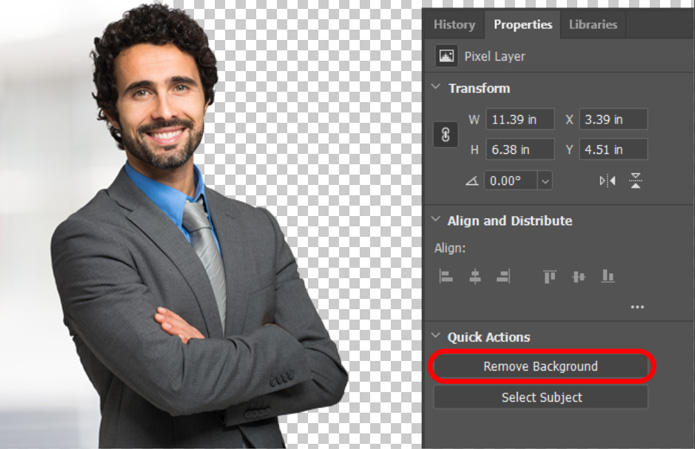
At first glance, this new feature is INCREDIBLE! It feels like an act of wizardry. But when you take a closer look, you will find that it has a hard time with hair.
After all, that seems to be the pinnacle of success in masking, how well you can include gaps in curly locks like this handsome young man or flyaway hairs in a female portrait. It isn’t until you put your subject on a contrasting background that you can see the flaws in this new remove background feature.

Have no fear! In today’s tutorial, I am going to show you how to use another feature that, while similar in function, is far more effective than the Remove Background button.
Let us not forget that while we have access to tools like these in Photoshop, it is always best to photograph your subject in a way that makes it easy to remove if that is your goal. Photoshop can only do some much so don’t photograph a girl on a windy day with trees behind her and expect magic to happen 🙂 Don’t be surprised when your selection tools don’t do exactly as you ask them. Sometimes you have to put a little Select and Mask elbow grease into them!









Thanks Blake,
As always, your tutorials are awesome!!
Thanks so much!
wow thanks!
My pleasure!
Great tutorial. Thanks for your quick to the point information.
As always, very informative and helpful. Thank you so much!
As usual a great tutorial,Thanks.
Good job Blake. I find it more difficult to see the tutorials on a dark background than the white background. Am glad the software allows one to change the dark to light – better for my eyes. Thanks again for the tutorial.
Thanks Blake. Your interpretation of the differences is really helpful.
Extremely useful tutorial,Blake. I haven’t explored
Remove Background ‘ yet, but now I think I know when not to use it, and to select subject and mask instead. Gratias!
Outstanding as always. Thanks, Blake.
Excellent, as always. Thank you for all the helpful videos!
Taught me loads. Thank you for all the great videos…
Blake, thanks for this very informative tutorial. It’s easy to follow. Now I have 2 more “weapons” in my arsenal of how to improve my images.
Great information and excellent presentation.
By the way, love your Delaware sweatshirt. And she wore a brand New Jersey.
FINALLY, the tutorial I’ve been searching for! I’m new to PS and love it, but been struggling with trying to accomplish this. I love your style, you explain things so well and with humor A thousand thank yous!!! Subscribed!
I agree for 1000% with the 16 above placed comments.
From The Netherlands with very much appreciation.
Great information. I will use it and see how it goes. Thank you for sharing these. I also want to share with you a tool to remove the background of photos automatically by AI. It’s “https://removal.ai”. I’m sure it will be useful to you.
wonderful image and bag Background
Thank you ?
I read this information on your blog and it was extremely helpful. I’ll make sure to take notes on everything! I appreciate you sharing this advice with us.
You are absolutely right. I practice these rules.