Color Grading Never Looked So Easy!
One of our primary jobs as photographers is to evoke emotion in our viewer when they look at our images. Sometimes the subject matter speaks for itself and does most of the work, but there are other instances where the subject alone is not enough. That is where Color Grading comes in.
Turn on your TV. Watch any show, movie, or documentary and pay attention to the colors in the “moving picture.” I would venture to say that the raw footage from their cameras is not far from the footage from your own. What sets the two apart is how the movie industry color grades their footage.
We can learn a lot from watching movies and TV shows. One of my favorites is the Walking Dead. In the Walking Dead, the introduction is so eery and creepy, but the images in the intro are simple, stuff I’d see in my neighborhood. What makes them so scary looking is the color grading they used on the footage. Click here to see how I mimicked the Walking Dead intro.
In today’s tutorial, I am going to show you how to use the Solid Color Fill Adjustment Layer to give your images a wash of color. It is a simple technique that can make a world of difference in your pictures.
The lowdown:
- Open your photograph.
- Make a Solid Color Adjustment Layer
- Fill it with whatever color you desire.
- Change the Blend Mode to either Overlay, Soft Light, or Color
- Adjust the Opacity to something between 10 and 20%
- (Optional) Change the Blend If settings, so certain parts of your photo are not affected by the Color Overlay.
- (Optional) Mix and match them. Create 2 or 3 different colors, each with different Blend If settings.

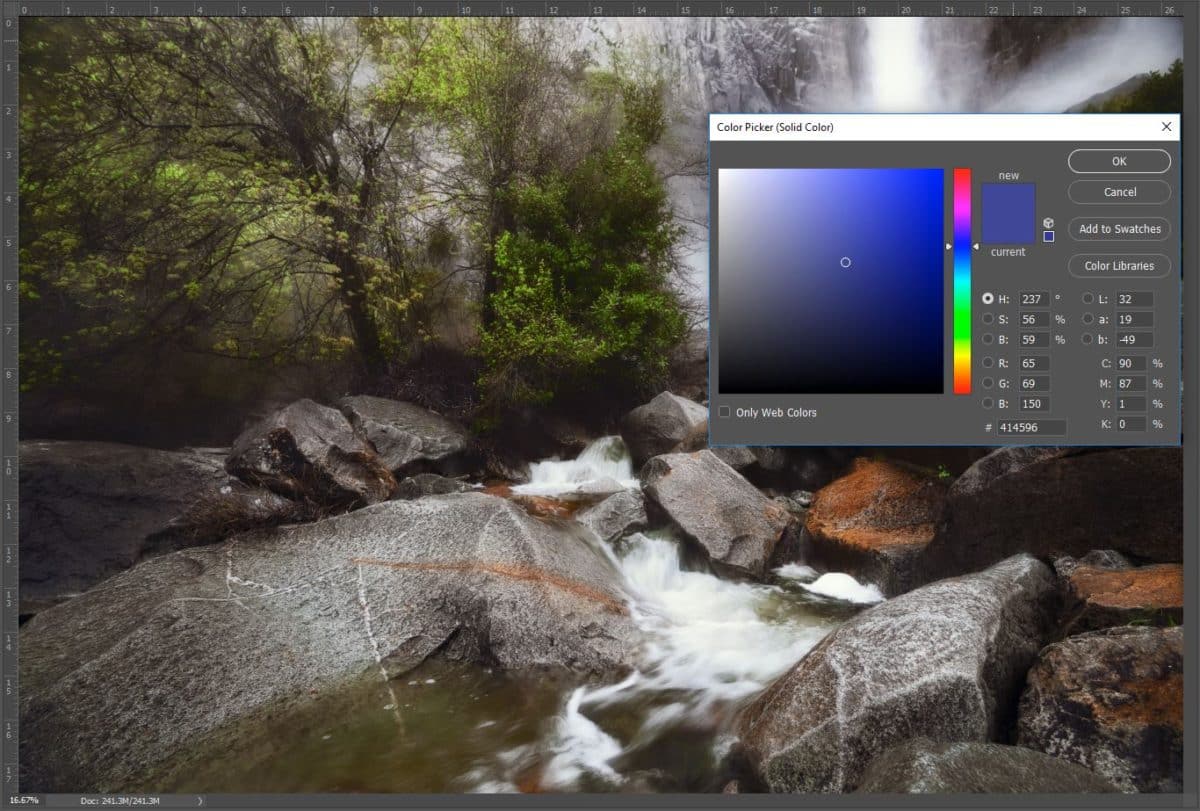
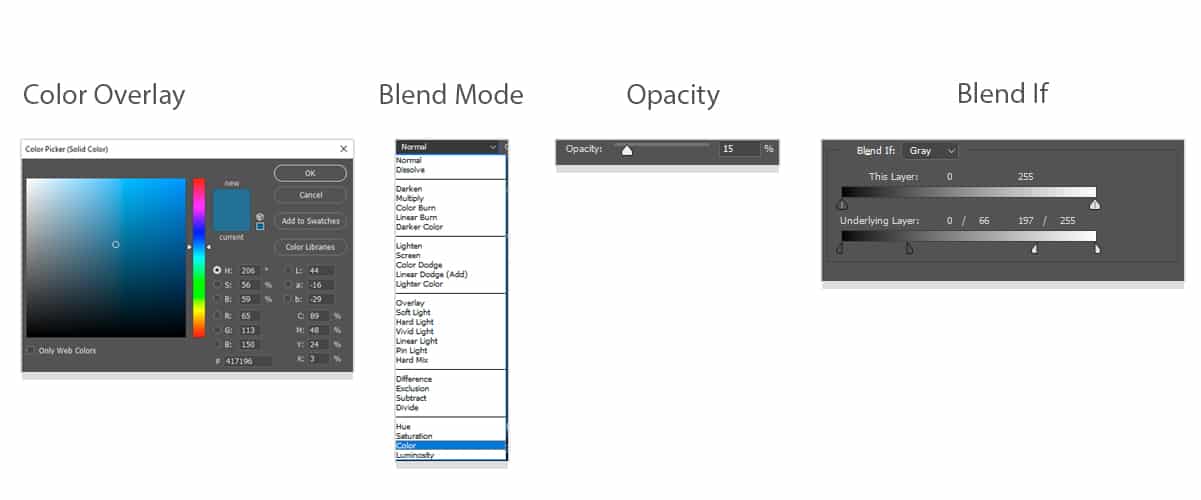








Thanks, I have note used Photoshop since forever. I am now an ON1 user, I think this idea is transferable, I’ll have a go. Photography uses so much time, let alone learning time. Thanks again.
No problem, Tony. In Photo RAW there isn’t a Color Fill Layer in Effects, but you can use the Photo Filter in a similar fashion.
Blend If is such a mystery. Someday, provided I keep watching your videos and playing with the controls the fog will lift and a bright, sunshiny day it will be. Love the panels in the Zone System!
Blake ,
I have learned so much from your videos. Yes, you are a little intense, but so am I. I want to learn in depth and not just on the surface. Thanks
Terry
Awesome! Thanks for taking the time to hone your skills. I get into it, the pause button works wonders, haha!
Another great tutorial – you made it look so easy. And as always, they are so practical. Thanks Blake!
Love it…powerful, easy technique…will use it forever! Thanks.
Thanks Blake!
Thanks a lot! Simple and very useful.
Congrats.