Color Correction: Quick, Simple, and Infallible!
One of the most common questions I receive is “Blake, how do I color correct my photos.” For the longest time, I avoided this request like the plague because color correction can be done in so many ways. There are automated methods like selecting the color temperature and even simpler, pressing auto. However, these prescribed methods don’t always produce the most accurate results and can sometimes make your image look worse than it did before you started.
I developed a pretty simple three-step method for color correction that is nearly infallible. It uses the vibrance adjustment to find out which color is most dominant, then the principles of color theory to correct for it. Here it is in a quick infographic.
Want even more control over your color correction?
ON1 Photo RAW is a great tool for this method of color correction. The main reason is that you can do it in the effects module instead of the develop module. In the Effects Module, you get a lot more control over the various aspects of color. From opacity settings to blend modes and protection measures, it unlocks more potential for accurate color correction. In this video tutorial, you will see how I use it with the Color Blend mode to protect the tones from being affected by the color adjustments.

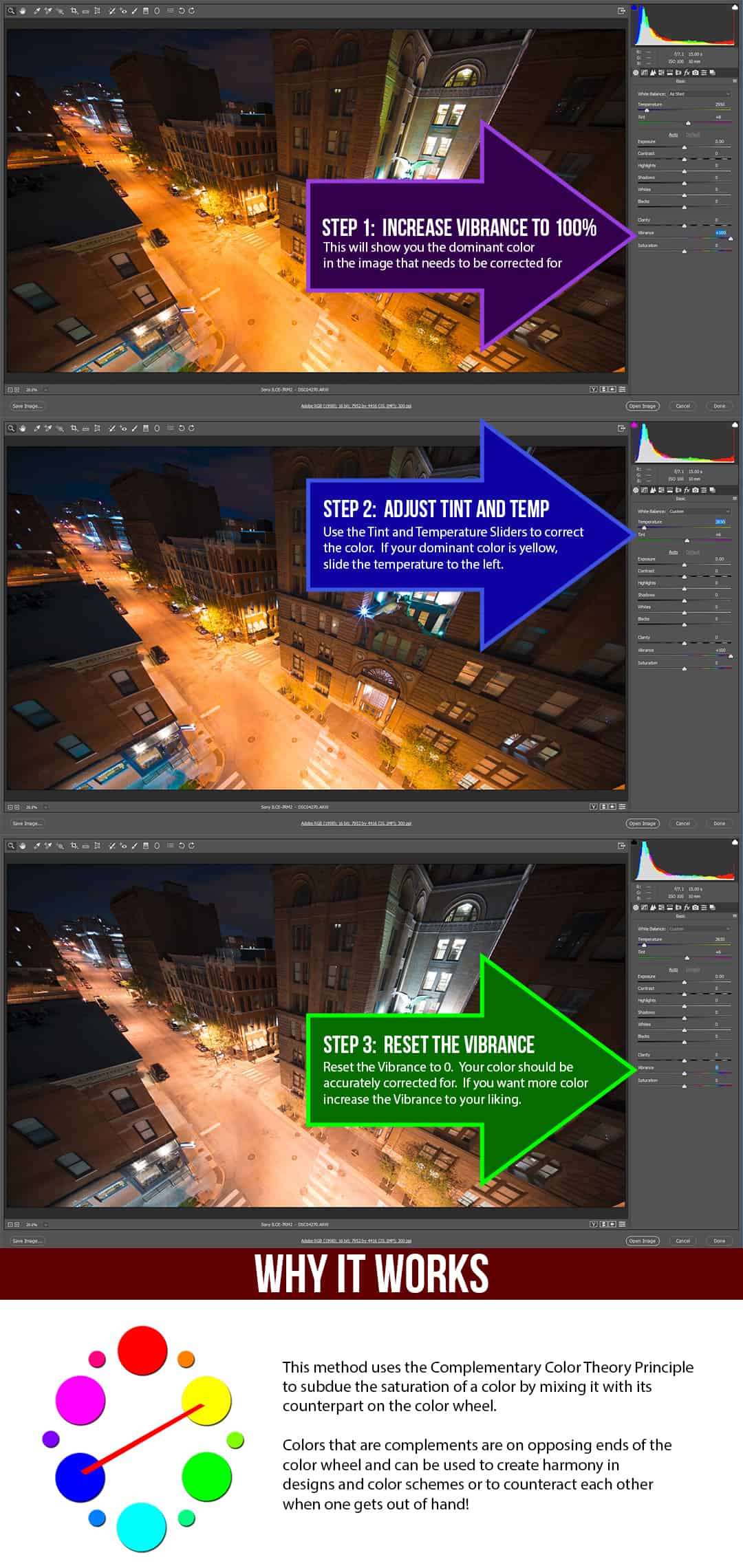








Excellent tutorial Blake, thank you 🙂
Thank you 🙂
Interesting! I usually use a passport for my portraits it will try this next time I forget. Thanks!
Yeah, that is always a good idea, this helps in a pinch, though.
Simple tip but very enlightening. Thx
Very interesting. My wife and I just got back from a photo workshop with a group from Washington DC and I can’t wait to try this technique on my photos from that trip.
I don’t always remember to bring a grey card, this is so simple and I never thought about adding saturation to detect the white balance. Brilliant Blake! Thanks!
Nice, awesome, besides as usually:)
Ecellent
Superb and well explained, I used it straight away this morning … great results… thank you Blake
Great tip, Blake. Easy to follow and implement for any situation.
I like it very much.
Thanks for an excellent tip delivered with a clear, simple explanation. I will certainly be adding this tip to my personal bag of tricks.
Great idea! Usually, finding a neutral point to fix white balance does not work too well for me. Many thanks for a great idea!
Very useful tool to use. Thank you
wow, interesting way of white balancing
What if you are one of the 15% or so of males that is colorbliind? My mother was so there was no way to win the genetic lottery. Lee Varis, one of my heroes, and Dan Margulis, was probably his mentor have ways to handle portraits by using CMY skin values, and other images by what color things are supposed to be (e.g. tires are usually black).
Any advice for the afflicted?
Thanks, Blake. It seems so simple after you explain the theory. I learn so much from your tutorials.
Another great tutorial, Blake! Thanks for including the ON1 option, as I use that as well. WB is so important, but sometimes when reviewing a photo, it’s hard to fix. This is a BIG help!
That’s an interesting method. I prefer to just use a curves adjustment layer in Photoshop, pull up the auto menu, check “find dark and light colors” and check the “Snap Neutral Midtones” box. Generally, that does a fabulous job of color correction.
I have been working with Photoshop for many years and as you had mentioned there are many ways to color correct.After doing this for so long it is not often that I came across something so simple as this that makes such a huge difference. Tip my hat to you on this one. Old dogs can still learn new tricks 😉
Great technique/concept in a much needed area. White balance is always an issue. I use color tracker but still have to adjust for what looks “right” … this technique takes that into account.
Great tip! It’s one that makes so much sense but would never occur to me. Thank you Blake!
Thanks Blake, this was really helpful with film scanning too.
This makes sense Blake. In the analog days in color printing from negatives, I applied the same principles. This tutorial was nice and sweet.
I really liked this tutorial – short & sweet & the similar one for On1 PhotoRaw is equally good – like how you explain the color theory behind the corrections.
You said to mention any other quick fixes & here’s another one that works well in Photoshop (not ACR, Lightroom or On1 PhotoRaw).
This is from Thomas Brigantino on YouTube:
1)open image in Photoshop
2)Create a curves adjustment layer
3)Hold Alt-option & click Auto in the curves dialog box
4)Select “Find Light & Dark Colors” & check box that says “Snap Neutral Midtones”
5)Press OK
Image is nicely white balanced & overall is very quick.
Brilliant Blake. Just did a test on a raw file and looking at the before and after . WOW. Your the master of photoshop workflows
So simple and direct. Thank you for this tip and the easy to comprehend explanation.
Hi Blake,
I love the way you make nailing white balance for a particular image such an intuitive way in LR, On1, and ACR. I am wondering if you have a method for accomplishing this method in Capture One Pro, my raw converter of choice? In Capture One (C1), there is no vibrance slider like the other programs discussed. C1 has all the tools the other programs minus the vibrance slider. I tried boosting the saturation 100% in order to experiment with the dominant colors that showed in the image, then adjusted white balance in the way you outline, yet I don’t think the results are quite the same.
Any thoughts or suggestions?
Respectfully,
Don
Sorry, Don, while I do hear great things about C1, I have not had experience with it.
It should be the same principle though.
Hi Blake,
I really enjoyed this quick and easy approach to correcting white balance in LR and ACR. I am wondering if you have a method of using this technique in Capture One Pro (C1), my raw converter of choice? C1 does not have a vibrance slider, so as an experiment, I set the saturation to 100% in order to try and see any dominant color shifts, with so-so results.
Any help would be most appreciated.
Blake, sorry for the duplicated question.
Thank you for your response to the original question. If you can delete the second question, please do.
Another excellent tutorial. I shoot auto WB as well and I find my photos have a lot of blue or yellow in them. This is one of the many reasons I shoot RAW. Thank you for the fix – I’ve always struggled to get my WB to look good even after post. Thanks!