New Adobe Camera Raw Feature Adds Huge Workflow Functionality
This feature, while small, might be one of the biggest things to happen to Adobe Camera Raw since Range Masking. Yep, I think it’s that big! Why? Because it adds a workflow feature that I have been hoping they’d implement for years: automated preset application on a per camera basis!
At first glance, ACR seems just like the last version. It isn’t until you dig into the preferences that you find the new Raw Defaults area. You can get to you ACR preferences through Photoshop or Adobe Camera Raw when you open a RAW file. For this Camera Raw Update, your best bet is to edit these preferences in Adobe Camera Raw (not Photoshop) and ensure you have the RAW file(s) open that you want to apply these settings.
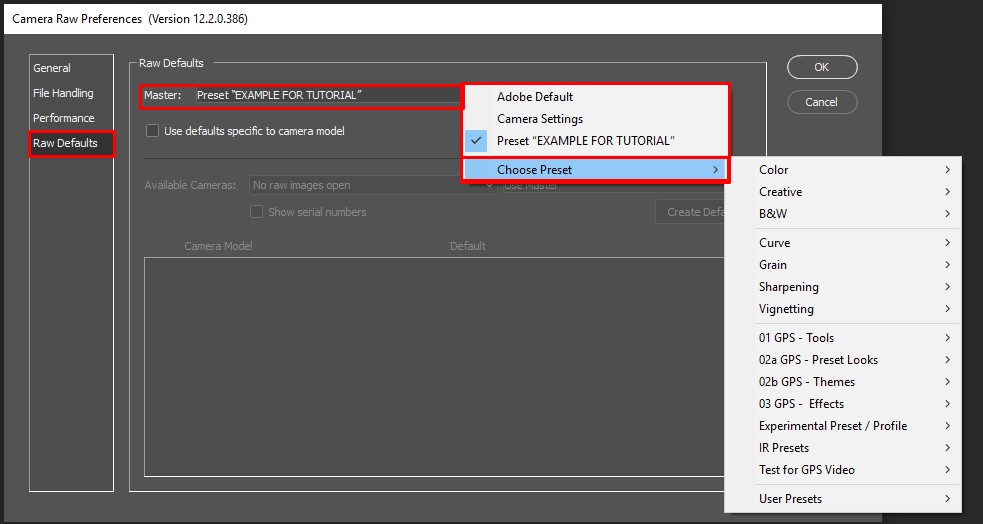
With this new functionality, you can assign a preset to be the “Master Preset” that applies to all images that come into Photoshop. Alternatively, you can set a different preset to load on a per camera basis. This is pretty big for your workflow!
Before you say, “wait, Blake, I don’t use presets”… I get it, some presets are just horrible and ruin my photos. The types of presets I would recommend here are workflow-based presets. These are presets that do the mundane things we do all the time like Auto Tone Adjustments, Noise Reduction, Sharpening, and Lens Corrections. I would not recommend using creative presets that give you a “Cinematic Look” or a “Soft Dreamy Look.” Instead, consider using this feature to help you make your RAW processing workflow more efficient, that was the goal of my RAW GPS presets (use the coupon UPDATE to get $20 off at checkout).
In this video, I will share this new Camera Raw Update with you, some of my thoughts on the best practices, and how to set up a different preset on a per camera basis.









Great tip, Blake. Thanks.
Great foresight Blake, or are you an Adobe programmer in disguise? This will really speed up the initial workflow which had already been sped up by your excellent preset collection. Well done not bad for an artist!
Blake: Many thanks for the insights! I updated ACR a day or two ago and have not had the time to review the new changes.
Hi Blake. Thanks so much for your new tutorial on the ACR update in cc. I went to ACR preferences, opened Raw Defaults, choose presets, and the 01 GPS tools are not there. My cc page shows my ACR is up to date, ver. 12.2.0.386. Do you have any idea why that is?
Lance
Thanks for the explaination and procedure for using these new presets. Seeing that I only use a Lumix G9 and Lumix GX-85 I could do this specifically for these two cameras.
Blake, there isn’t a Preferences button/icon in my camera raw. Any idea how to enable that?
Thank you so much for this explanation. I saw the update that didn’t look like anything, and now I am setting it up just as Blake has described. This will be a big help!
Hi Blake. Just got done with Adobe support and they know nothing about any of the new acr presets that your tutorial is about. They said you must have imported them. Very strange.
Hi, Lance, Blake just answered my email. He said “those are my GPS presets, not Adobe presets. However. I show you how to make that exact preset in the video. There is a spot that says pause the video and use these settings.”
I haven’t tried again yet though to set it up. Hope it goes well for you now. Priscilla
OUTSTANDING! Thanks as always for all you do for us!
WOW- not only a time saver a very good tutorial about a subject you most likely covered in our GPS download but I forgot about! Thanks-
Once again, an old geezer learns from a young man. Thank you so much. I might have stumbled on this next year, but as usual, you’ve made my understanding of PS better, faster, more efficient.
Blake,
Another old geezer here, I guess. I have Adobe CC and I see Camera RAW, but I haven’t the slightest idea how to open just it and its preferences. I use ACR in Lr and Ps but not standalone.
No one I can find can explain how to open it and I’d love for you to do so.
Thanks!
ge
Lol, not an old geezer!
Open Photoshop, then drag a raw file into it. ACR will open as a standalone program.
Or
Open bridge, navigate to a Raw file, then double click it.
Thanks, Blake. I was suspecting I’d need Bridge. I”ll try the Ps solution first and see if it’s different from double-clicking on a RAW file inside a Smart Object, which opens ACR, but perhaps differently.
As you said, a very small change, but one that will save heaps of time and messing round. Great tutorial thanks Blake.
Awesome!
Wow, looks like a real time saver. Thanks much for sharing this with us.
Bakgat! Baie dankie.
A touch of Blake magic!
Thanks.
Fantastic info and nice addition to PSCC for speeding up the workflow.
When anything new helps the edit’g time go quicker, it’s a blessing!!
thnx Blake
One more reason to stick with Adobe and f64.
Blake – Same problem as Lance, above – using the same vs as you are, 12.2.0.386, but NO options listed other than the seven choices of Color through Vignetting.
Is it possible Adobe gave you an “advanced” version?
I’ll send you an email with a screen shot showing the absence of this choice.
Priscilla
When I do all the settings you rec in ACR and I look for profile, there is no adobe landscape, only color(and yes I am up to date). Then with all your suggested changes, I click the preset icon but see no selection “new preset”. Only see save selections. Help!
I’m very thankful to know of this ACR tip, as you said, “it saves a lot of time.” I’m wondering if it would be possible to get it to apply those changes to a JPG that you pull into ACR? It certainly wouldn’t produce as good a result, but might still be worth it in some cases.
Why my raw 12.2 preset only have till vignetting? Where can I get the rest of the preset like yours
Thanks for this video. I really liked your presentation for the Ultimate Summit. I have done the basic preset. It was great that you had all the options on one page. I could do a screen print to document the preset. I decided to go with Adobe Color as I have the my workflow preference to use ProPhoto RGB.