Topaz Webinar Follow-Up
I love doing Webinars with Topaz Labs, they really are the highlight of my month in many cases. I tend to cram a lot of information into one session. I don’t do this because I want to confuse people, I do it because I want there to be as much information as possible in one Webinar. I already assume that the viewers have an understanding of Photoshop and the Topaz software. It turns out that I may be moving too fast! Someone said I needed to lay off the coffee, haha, I don’t drink coffee!
In any event, I really wanted to stress Topaz Clarity more during the webinar. I showed a pretty cool technique for easy editing in Topaz Software, but I did not spend nearly enough time in Clarity as I would have liked. To clarify (no pun intended) I am not regulated by anyone when I do these Webinars to spend time in various programs, I could very well have spent the whole webinar in Clarity. I didn’t want to do that, because they have so many products that are just awesome!
In this video tutorial I want to elaborate on the Actions in the Actions Package as well as show off the true power of Clarity on a Non-HDR image. What did Blake just say Non-HDR (call the Photo Po-Po).


Download the Actions Package associated with this tutorial!

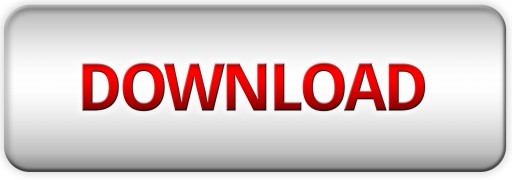
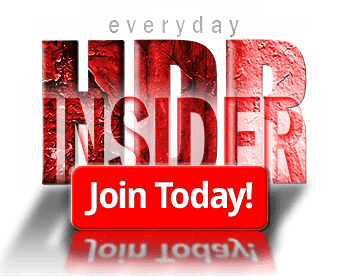








Great job Blake –
Thanks Buck!
You have once again made magic with a little time and skill. I love your webinar and now this tutorial. I downloaded the actions even though I don’t have Ps in hopes that one day I will.
Great job Blake.
Have a good weekend.
Greg
Thanks Greg! I appreciate your support, that is awesome. I will have a fantastic weekend, well, maybe. I am doing a Rugged Maniac tomorrow 3.1 miles 28 obstacles… this should be fun!
Great video…just great. Very, very thorough,,,,,thanks.
No problem! Thanks for the feedback and checking it out!
Blake , is their any reason why the image post processed by you in topaz clarity ,cannot be pp in lightroom using the HSL sliders, contrast slider, and various adjustment brushes? Or what is the advantage using clarity vs lightroom for this image. Your video was great!! keep up the good work. Thanks!
You could use LR or ACR as well, to an extent. While they both have the Contrast Slider and a Clarity slider, Topaz Clarity essentially has 4 clarity sliders divided by their contrast variables. Topaz Clarity gives you much more control over the varying levels of contrast than LR or ACR. Also, some people do not own LR or ACR, they may be using something like photoFXlab to host their Topaz plugins.
Thank you for clarifying Clarity. Very helpful and informative.
You are so punny!
Do you use Clarity after the Digital Zone System and Color Zone System or using Clarity in place of the Color Zone System? Does it depend on what you what you want to do or bring out in the photo you are working on? I think I know the answer but I want to see what you think.
I would more than likely use Clarity after for most cases. However, this was a great starting point image (in the end) to jump into the DZS and CZS after the Clarity adjustments.
So pleased you covered this technique a second time; now I can watch it over and over until I get the steps down to perfection.
Glad to hear it! I really wish I could have spent more time on it during the webinar. I just had so much more all bottled up 🙂
I have been using the Topaz products for a few years and in 30 minutes you expanded my knowledge about photo processing with one of the modules more than all the webinars I have watched. Great tutorial! I really appreciate the in-depth explanations about the whole process. Rather than just adjusting the sliders you explained the reason behind why you make the adjustment. Thanks!
That is such a well received compliment! Thank you. I will continue to put out content like this with the Topaz Plug-ins. It appears the more in-depth tutorial is more valuable than the “quick and dirty”.
Thanks again for sharing your thoughts.
Thanks, Blake – learned a lot more than just Clarity – thanks again.
Rob
Awesome! Glad I could help, my friend!
A great tutorial, Blake.
You have a way with words very similar to the wonderful oil painter, Bob Ross, who is sadly no longer with us. Keep up the good work.
Thank you Peter. I used to watch Bob Ross every Saturday morning before my family woke up as a kid. I miss that guy, such a great painter!
Dear Blake,
Excellent. The pace was very good and as always, the information and techniques are invaluable. Thank you for following up on this.
Vinny
Thanks for checking it out and for the feedback, Vinny. I always appreciate it!
Looks simply Splendid….
Thanks Elf!
I do a lot of processing in black and white. I enjoy it but I think part of the reason i preferred it is that I did not understand colors and color theory. It is easier to work just with tones. But since learning about your color theory tutorials I now understand color enough to work confidently with it on photos that do not translate to monochrome. I retired as a teacher and I say honestly that you are a good teacher. Thanks.
That is so great to hear. I sincerely appreciate hearing that. You are correct, tones are much easier to see than color!
An excellent video tutorial. Thank you for your in-depth presentation on the use of Topaz Clarity and the importance of contrast in an image.
Thanks Laura! It is a great program with many useful features!
Thanks, Blake, for the excellent tutorial showing how Topaz Clarity and your Contrast Checker can work together to make a single exposure look better, since that’s the great bulk of the photos I’ve taken so far. I also appreciate the review of clipping; repitition is the mother of learning for me. Take care…
Awesome! I am glad I could help clarify it. Clipping is something that you can never hear too much about and the more you know the better you can control it.
Keep on Teaching us Blake! I have learned so much in the last month about color and Photoshop that
my head is still spinning. Your pace and bedside manner are excellent. Our problem is a good one.. you
keep giving us more ways and options to finish images.. decisions, decisions, decisions.. lol.
As always, Great job on the tutorial !
Thanks Walter! I will keep them coming as usual!
Thank You Blake for this tutorial using Clarity. Every time I watch one of your Topaz webinars I learn something new on how to really get the most out of the plug-in. But this follow up made so much sense. I must have short term memory loss, I can watch what you do, then it all goes out the window when I sit down to work on a photo. But it’s nice to be able to go back and watch again to put the missing pieces together when I need some extra help!!
Thanks again!!
You are welcome! The funny thing is, sometimes I forget what I teach! I’ll go back and look at old videos and say, “Wow, I never knew that… wait a second!” I just recently did this when I went back and watched the CZS videos!
Blake – I always learn something from your webinars with Topaz Labs. After seeing this last one, I tried out the techniques and realized I must have missed something, so I watched it again. Then after seeing your blog here, I finally put it all together. I’m ready now to really give my photos the depth they need. Thanks for your detailed explanations of the processes you use. I will continue to watch for your webinars with Topaz and join in when I can.
Glad to hear it! It can be a tricky thing to wrap your head around at first. With this one I knew a re-attack had to be in store. I wanted to go into more depth during the Webinar, but I also wanted to show the technique with other plugins. This was the best way to readdress it.
I enjoyed your, Topaz Webinar Follow-Up, it was real interesting to watch. I use the clarity presets, but not anymore after watching your webinar. I download the free action package, but don’t know how to install it into photoshop CS5 action’s.
Awesome! Glad you liked it. To install the actions just double click the .atn file. That should automatically put it in your Actions in Photoshop. To access the actions press alt+F9 (OPTION+F9) on a Mac. That will open the Actions pane. If the actions do not appear in there after double clicking them, drag and drop the .atn file into the Actions pane. That should do it. Let me know if you need any help.
Thanks for this great tutorial, Blake. I own Topaz Clarity already from the its beginning, but up to now I mostly used the presets. Now I know what the different sliders can be used for!
Presets are a great jumping off point. The reason I shy away from them is that every photo is different and it is hard to find one that owrks for everything unless you go into it building a preset that tries to work for everything. I found from the beginning I spent more time trying to find a preset than it would for me to make my own!
Hi Blake
Just seen your Topaz Clarity video and learnt a lot.
My only negative comment was your tendency to deliver the information too quickly and then to repeat too many times, to the extent that I lost concentration on several occasion.
Love your contrast action!! Thank you. It has really helped.
Still struggling to understand the difference between Topaz clarity and Detail.