Want to know how to get the ABSOLUTE best detail in your photos WITHOUT using Clarity and Texture? Well then, you’re in luck! I’m gonna show you how to get incredible details in Photoshop!
This method will give you incredible details in your image without the harsh contrast that comes along with the Clarity and Texture adjustments in LR and ACR. It’s actually pretty easy to do also.
Step by Step Written Instructions for High Pass Details
1. Duplicate your work with a Layer Stamp or the duplication of the background layer.
2. Desaturate the duplicate layer by pressing CTRL+SHIFT+U (CMD+SHIFT+U on Mac)
3. Change the Blend Mode to Linear Light
4. Use FILTER > OTHER > High Pass
5. Set the High Pass between 1 and 5 (the smaller the starting image the smaller the pixel radius) Press OK
6. Make a mask on the layer by pressing ALT (Option on Mac) so it is black
7. Paint with white where you’d like the detail to come through.
8. Consider using Blend If to protect the shadows so it only affects the midtones and highlights.
Video Timestamps
00:00 Intro
00:13 DONT do THIS
02:12 High Pass Detail
06:12 High Pass & Linear Light Explained
07:53 …On a Landscape
13:01 …On a Portrait
15:30 High Pass is superior!
The Unrivaled Blend If!
Blend If has EVERY base covered in Photoshop with UNLIMITED possibilities!









Fabulous! As always!
Great video Blake. Do you have this in the ZSE 7 panel (I seem to remember a detail button in there but not in front of my computer at the moment). Love the nerdy glasses 🙂
🙂 There is an Enhanced Contrast II button which is similar to this one, but MUCH more in depth and I dont want to give away those trade secrets 😉 Somethings I hold close, but, yes, that button is similar and produces even better results and can even fix out of focus images, moreso than this sharpen method.
Great work Blake. This is fabulous … very DRAMATIC results and much better than Local Area Contrast Enhancer which had been my GO TO for a long time.
Publishing this tutorial was a bit late for me …
I spent a long day yesterday making an action to allow me to paint highlights and shadows with Blend If adjustments included (which needs special attention to be included in an Action)
BUT now this blows that idea out of the water.
I can still use my action for Arty effects but now I have a new Action to use your technique.
Thanks Mate.
Hi Blake
I worked very hard with different masks in Lightroom to get the effect I wanted. Now I see that it is better, faster and easier to get a good result in Photoshop. Most of my pictures go to Photoshop anyway, so it fits into the workflow.
Thanks 🙂
Blake, you always seem to come to my rescue. You just saved a photo I am working on and helped correct my mistakes (use of clarity & texture). All I have to say, besides THANK YOU (again), is that my coffee money is paying big dividends.
Once again, thanks for all the great insights you provide to all of us!
Fantastic, Blake! A winner for sure. Thanks for always sharing your remarkable insights and techniques with us.
Wow!!! great tutorial. It’s help me, thanks for sharing it.