Custom Presets with ReStyle
Topaz ReStyle is such a powerful program! It has limitless potential for photo toning. However, my only problem is that there may be too many choices!
The first time I hopped in ReStyle I spent hours in there just clicking on random presets. It was fun, but time consuming to find my favorite presets. This is where making a custom preset can not only save you time, but may be more efficient for the image you are working on.
When I add tones to my photos I like to do it using the photos complementary colors. This is important because of the relationship and interaction that happens between a color and its complement, whether in photography, painting or any art form. Using ReStyle’s ability to create custom presets, you can take advantage of the adjustment module to tweak the image to perfection

In this tutorial I will not only show you how to make a custom preset, but will give you some helpful tips on how you can create the perfect preset for the image you are working on. That’s not all, there is also an Action that does all the hard work for you!
Download the Action (press the Download button below), then watch the video on how to use it!

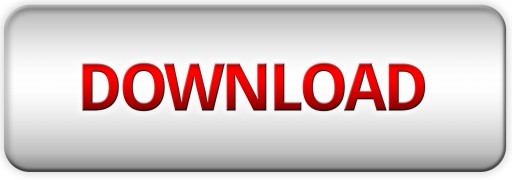








Thanks, Blake. I have ReStyle and can’t wait to create my own style from your tut. I watched your Topaz presentation from earlier this week and now your action will make it so much easier.
Awesome! I hope you enjoy it!
I just made my first ReStyle preset using a photo of a mountain scene with huge rocks in the foreground. The preset as inverted came out rather pink but with soft light, the photo is so much better. AMAZING TECHNIQUE. I love it. Thanks again for the action!
AWESOME! I am stoked to hear that!
Very cool! Thank you! Certainly going to try it out!
Sweet!
Dude, you are amazing. I love the way you explain color and how to use it.
Thanks Greg! It helps to have painted since I was knee high to a grasshopper. It wasn’t until a couple months ago that it clicked with Photography. I have to share it!
awesome- this technique will have lots of other uses too!
Blake, that action is great and the tutorial re toning is on the money…thanks again for what you do for this old photographer…Best to you…William
Great presentation, Blake. I have Restyle! Now I need Adjust!
I Love Adjust!
Very creative process and easy-to-follow tutorial. I use Restyle often and love this new, powerful method.
When I executed the Action I got a Filter Gallery error, but was easily fixed by changing image mode to 8-bit.
Thanks.
Sweet! Glad you liked it! The Action is updated now.
This may be a dumb question, but I downloaded your Restyle Action and I don’t know where to put it? Could you send instructions?
Not a dumb question at all. Actions are pretty easy to install, actually. Just double click the .atn file and they will open in Photoshop. Once in Photoshop press ALT+f9, that will open the Actions window. The new actions should be at the bottom of the list.
You can open the Action folder by pressing the down arrow. Now select an Action and press the play button! Done!
Thank you ever so much for this tutorial. This one simple technique has helped me so incredibly much. I don’t have a natural eye for “how to fix my photos” so I need to rely on tools to give me suggestions and ideas. Suffice to say it’s 3 in the morning and I’m still playing with my photos while my husband snores in the other room 🙂 🙂 I’ve learned so much from you today, looking forward to exploring your other tutorials!
You are welcome! the ‘eye’ will come, it takes time, but one day it will all just click! 3 in the morning, I was probably snoring too, I got banished to the basement for my snoring 🙂 Thanks for checking them out, if you need anything feel free to email me, everydayhdr@gmail.com