ACR Noise Reduction + Blend If = Awesome!
There are many ways to do the same things in Photoshop, why would Noise Reduction be any different? From Adobe Camera Raw to the Reduce Noise filter there are several options for getting rid of those pesky High ISO annoyances. While you may be doing everything right to reduce your noise, have you ever considered using Blend If?
Maybe you have, and maybe you have tried using Blend If but then wrote it off because of its seemingly random nature. Blend If, in the Layer Styles, can be very useful for Noise Reduction, but it can also be difficult to see where the effect is being applied as you use the sliders.
The other day I was in Photoshop adjusting some masks, and I really liked that I could either press ALT (OPTION on Mac) or the \ key to see where my mask was affecting the image. I wanted to replicate that with Blend If, but I couldn’t quite figure it out. That is until I combined a Clipping Mask with a Color Fill Layer.
The Clipping Mask is a layering technique in Photoshop that tells the layer you have selected only to apply itself to the layer directly below it. It is very powerful in compositing as you can make one mask and apply many effects to the layer via Clipping Masks.
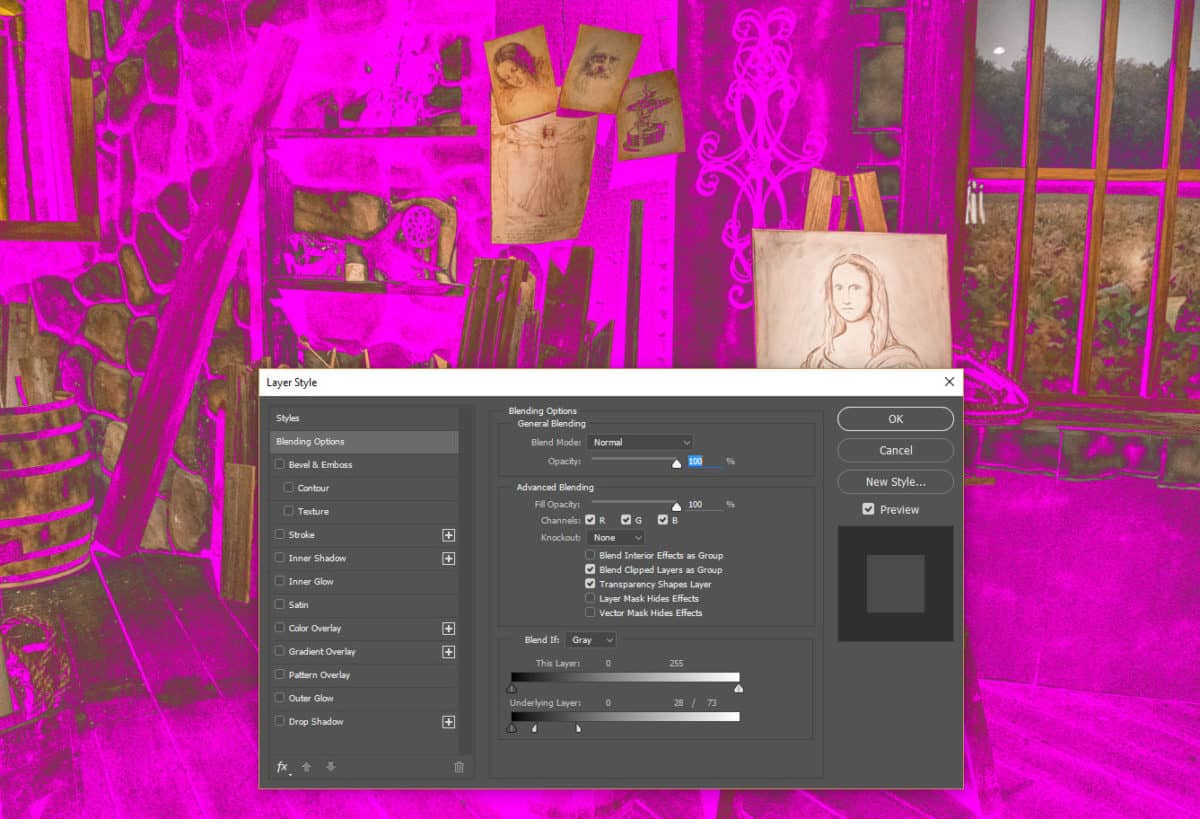
With Noise Reduction, you can do something very similar. In this tutorial, I will show you how to make an extreme noise reduction technique, and then only apply it to the shadows. While I show you this technique, I will also show you the Clipping Mask ad how effective it can be when you want to see exactly what your Blend If adjustments are affecting in your photograph.









Fabulous tutorial. Can’t wait to try it.
woohoo! Thanks for watching.
ONE OF THE BEST TIPS YET!
How does this method compare to one of the PS add-ins?
Thanks, Richard. The beauty of this technique is that you can use it with any noise reduction technique that you like. From “Reduce Noise” to ACR to “Smart Sharpen” It will work with any of them. The Blend If technique will also work with anything you use Blend If for. It is an all around technique for just about anything.
Excellent tutorial. Thanks
Thanks, Susan.
As usual, very helpful. Thank you.
I do a lot of under water photography and am usually bothered by back scatter.
Would this work with back scatter removel?
Back Scatter? Not sure what that is, I know what it is in reference to babies and diapers, but not photography 🙂 Sorry for the visual. Do you have an example on the web of back scatter?
Backscatter is the particulate matter ever present in water that gets accentuated by your strobe .
http://www.divephotoguide.com/fitch/data/images/847093287.jpg
The curse of under water photographers.
Thank you for your help
Chuck
Really excellent idea to make the consequences of noise reductions and other processes visible. Thanks a lot for it and keep up the good work. All the best from Germany.
Thanks, Peter. I just figured this one out a few weeks ago. I am using it all the time now.
Hi Blake,
This is really top draw. I can’t thank you enough for this technique. It should be in everyone’s toolbox to get rid of shadow noise. I love your presentations as there is no waffle. Your technique is now part of my work flow for noise and sharpen! Many thanks…
Ironically, I love waffles, especially with lots of syrup. Thanks for watching. This is a great technique. Being able to see the Blend If is awesome.
I loved this…. I can not wait to try this out…. this is going to help me with my work…. thanks so much!
Sweet! Thanks for stopping by.
Thank you Blake. Another great tutorial, Shared on FB and T.
Woo hoo! Thanks!
Thank you Blade.Love it
Thanks Blake. Your tutorials are so easy to follow. Fun simple techniques. Awesome.
Hi Blake –
As usual, an order of magnitude ahead of the “know it all” crowd.
dave
EXCELLENT!!
Many thanks,
Vinny
Another fantastic tool for my post processing tool pouch! Thanks Blake
I have watched all your Blend videos but for some reason have struggled with this process until now. I shoot a lot of bird photo and usually have a high ISO and now I can fix it right.
Excellent tutorial! Concise, precise and to the point.
Love it!!! Thanks so much, Blake!!
….. hi Blake,
only the simple Things are ingenious- this is ingenious!
Can tell you after trying ….
Thank’s
Dave
Great stuff, Blake. I’m going to practice right now!
Hi Blake,
I am on a very steep learning curve with Photoshop. It’s an amazing tool but not always intuitive and not always easy to see how changes are working.
Your video tutorials are the best and explain very clearly what is going.
This is one of the better and has a load of applications for me when shooting high ISO in low light conditions. Thank you very much.
Chris.
amazing Blake and really worth….
Your videos are the best and I love the way you explain how and why!!!! Thanks so much!
Practice makes perfect! This was a wonderful tutorial, now to practice what you taught us! Thanks,
Like it like it like it!
Yet again another great video, can’t wait to try it
I love this technique Blake. I will definitely be using this…great video!
Great video Blake. I never have noise in my photos. haah
Thanks so much for some great tutorials. I look forward to applying what I have seen here.
Tim
This is clever! It IS hard to see what ‘Blend-If’ does! Thank you very much!
You are welcome! On the new Zone System Express Panel (www.f64elite.com/zse-panel) you have one click access to previewing anything with this method. It rocks!
Blake, I have watched many of the big named pros manipulate PS with some degree of explanation! You on the other hand have explained things to me that I have wanted to hear for many years of work with PS. Thanks man you are the best!!
Wow! Thank you so much for the kind remarks ? I’ll take them. I’m just glad I could help!
Hi
Really appreciate all your tutorials.
Sharpening great.
Having problems with noise. I process an image I lightroom
And compare noise reduction I did in PS
Really no difference.
Was I to move up only the luminance slider all the way?
Thanks di
Rocked my world
I’ve just discover your videos. Finally someone explain comprehensibly how the rules of Photoshop work. Those resies of videos are incredibly clear and help to prgress on. Thanks for your generosity.
Awesome, I am so glad to hear that. Thanks for stopping by!
Thanks so much Rudi, it’s easy and clear!!