Snapshots – A great way to test different looks
Adobe Camera Raw is a powerful editing tool with many features we often overlook. With its ability to transform a RAW image it is easy to gloss over the techy things that we can do with our pictures. One of those lesser known functions of ACR is Snapshots.
Snapshots allow you to save your work as you edit your image. After saving a snapshot, you can bounce back and forth between saved looks. The snapshots are saved right in the XMP sidecar file of the RAW image and will be there anytime you open your photo.
I like to use Snapshots as ‘detour’ opportunities. I will often make a look I like on a RAW file, but want to test another look or take a detour into the effects world of ACR. No problem! Before detouring into another area, I can take a snapshot of the settings I like and not fear losing my work.
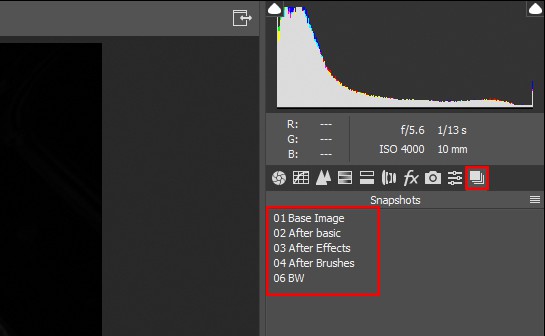
How do these Snapshots differ from presets? Glad you asked. They are very similar but differ in where they are saved and what is saved. With a Snapshot, you are saving every instance of your settings directly into the Raw sidecar data of the image. A Preset allows you to save various settings into the database of ACR. Think of it like this; Snapshots are image specific settings saved in the sidecar file of the raw image and presets are handpicked settings saved directly into the ACR database.
For more information and to see these Snapshots in Action, watch the video below. And don’t forget to check out my new Photoshop course on Creative Live!









Welcome home mate. I have lost my Phojo over the last 6 months. Now that i have my passion back who do i turn to ? My mentor Blake,that’s who.
“Phojo”? as in “photography” and “mojo”?
What a terrific concept! Thanks
Thank you, Blake. Use ACR almost daily and never bothered to check out this part. I’ve used PS since version 2, but only for purposes of photography, so maybe I don’t explore enough. This stuff is why you make f.64 well worth the cost.
I use snapshots all the time and its great for being able to get back to a look you started with or any of the snapshots you made and prefer. I also use the virtual copy as I can make as many as I want and any edits I make or presets used allows me to see them all side by side as well. Snapshots and virtual copies are a great way to help get the look your after.
I should have qualified my comment with I only use LR and rarely ACR. I don’t think ACR has virtual copy in it. At least I could not find it there.
Those of us that use Lightroom’s Develop module for initial editing and then transition to Photoshop, have a bit more flexibility than what ACR alone offers.
First, in addition to snapshots, we can create virtual copies for different stages of editing. The advantage is that they can be viewed simultaneously to directly compare the results.
Second, an image with snapshots brought into PS as a smart object can have additional snapshots added in LR and those will appear in PS when the smart object is updated. Julieanne Kost explains it well here: http://blogs.adobe.com/jkost/tag/snapshots-and-virtual-copies.
Thank you for this tutorial it will save me from using copies as references of what I’ve previous done.
Thanks Blake. I knew about this, but never really considered using it in my workflow…until now. Good stuff.
Very cool! I know about snapshots in LR. Nice to know that ACR also has snapshots. I had never really explored this!
Thank you, Blake. Have the snapshot in photoshop similar function to snapshot in ACR?
This video reminded me to ask if you could do a tutorial on the best (i.e. most efficient) way to convert LR presets to ACR presets … is their a way to do it in bulk? If not, I suggest that someone could make some money figuring out how to do it … I swing back and forth between bridge/ACR/PS and LR/PS but I hate it that I can’t readily use my LR presets in ACR
I created a snapshot in Lr Develop. Lr is set to write edits into the database and into XMP sidecars. When I opened the document in ACR via Ps, ACR did not show a listing of the snapshots. So they may not be visible between those two different browsers/DAMs.
I didn’t know whether ACR Snapshots were saved in the xmp file, so I Googled my question. One guess as to who had the straightforward answer: Adobe? No. Blake!