Let’s take a look at What’s New in Photoshop CC 2015
With every new release of Adobe’s Photoshop I get stoked to see what they added for Photographers. Sure we know Photoshop is a very strong editing tool typically used for web design, but it is insanely powerful for Photographers. With each new release of Photoshop there come a lot of things I will never use and a few things that make my life incredibly easier. This new update is no different!
What’s New in Photoshop CC 2015
Right from Adobes Forum website are the new features for Photoshop CC 2015. I have taken the liberty of consolidating what is pertinent to Photographers. Please visit there site to learn more.
When you look at this spec sheet many things seem like a foreign language. It appears Adobe is pushing very hard for the Mobile and Desktop Transition which really means nothing to me at this point as I do all of my work at the PC. They have also added Story Boards and Adobe Stock is a new item as well. Those may be all fine and well for someone else, but I am mainly concerned with these three and will be showing you my quick tutorial on how I will be using them:
1. Multiple Layer Styles
2. Noise in Blurs
3. Auto Content Aware Fill in the Pano Stitching
While these new features may seem trivial, they are very powerful when you take a deeper look at them. Watch the video tutorial below to see how they are making their way into my everyday workflow!
Take a look at What’s New in Photoshop CC for Photographers:
Need to move your Plugins from CC 2014 to CC 2015?
Like the style of this tutorial? You will LOVE HDR Insider! Full-Length HDR Workflows, Critiques & More!
[hcshort id=”9″]

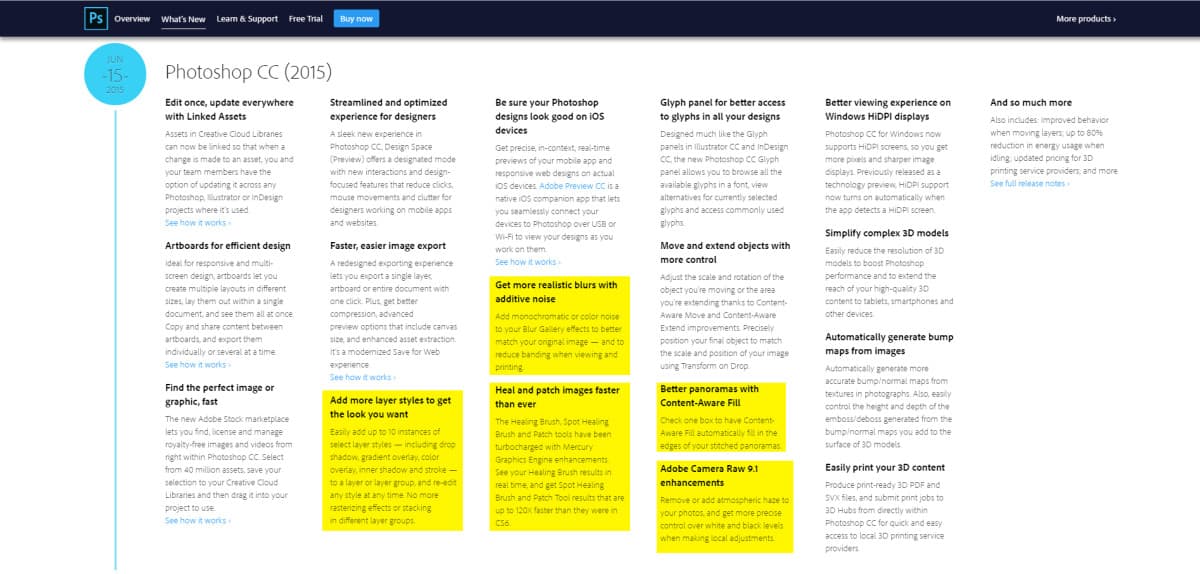
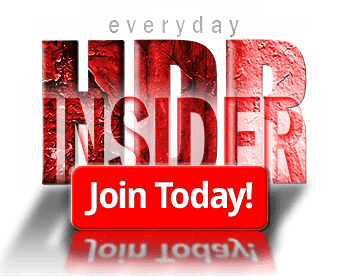








Many thanks. Saved me a LOT of time and aggravation.
Vinny
Great explanation of the new features of CC 2015.
Thank you!
No problem! Thanks for checking them out.
Thanks Blake! It made completing the upgrade much easier.
Awesome! Glad I could help!
Whilst the features you have covered are directly interesting to us when post processing images, do you not consider Adobe Stock may have a greater long term impact and be a cause for concern for photographers looking to sell their images as Adobe are offering (according to them) 40 million (and more to come), royalty-free, high-quality photos, illustrations, and graphics?
Additionally I’m not confident that given the tactics adopted by other service providers in the ‘Cloud’ industry that Adobe will not alter their Cloud storage Ts & Cs and begin to ‘mine’ the images stored by phtographers ?
Hmm, that is an interesting point you shed light on. I do not know enough to comment on the effects of the Adobe Stock.
I do know, however, that the images only go to the “cloud” if you send them there. I do not upload images to the Cloud, I keep them stored on my computer and backup devices.
How about transferring all the pluggings from MAC !! Any short cuts ?
Not sure how to do it on a Mac. I do not have one to test it out. I am sure there is a way but I have not used their platform in ages. Sorry :/
Try copying and pasting your plug ins from CC 2014. I copied and pasted OnOne, Nik and JixPix. Before listening to Blake’s video regarding this helpful trick, I tried dragging and dropping Topaz from 2014 into 2015 and that didn’t work. Then I reinstalled most of the Topaz plug ins, from Topaz, and they loaded nicely into CC2015. Impression and Glow are located in another area. On a Mac, they are in the Library folder under Application Support. Topaz advises you to drag and drop Impression and Glow from this folder, into the Trash Can and then reinstall. I did that and had problems getting the Effects Lists to work in both Impression and Glow. Impression finally woke up after a second download. I reinstalled Glow numerous times and never got the Effects List to show up. I have Glow software on my laptop that was working. I copied and pasted that file from my laptop, into my iMac desktop. Glow is working now. From my experience I would first copy and paste or reinstall the Topaz plug ins into PSCC2015, before deleting Glow and Impression. They may show up after you get these working. In case you don’t know how to get into Library, because it is hidden, the commands are: cmd+shift+G. Then add this squiggly thing ~ before Library: ~/Library. Go to Application Support > Topaz Labs. Open that file and you will see Impression and Glow. You can drag and drop ~/Library to Favorites (Finder>Favorites),and you won’t have to use cmd+shift+G to locate it again. This is a big pain in the ….. Good Luck!
I have a MacBook Pro and iMac. Topaz Copy and pasting did not work for me. It’s simple to go to your account in Topaz and download the plug ins. Glow and Impression are separate from the collection. A little trickier. The second time I didn’t delete Glow and Impression from the ~/Library>Application Folder. I downloaded those files and replaced them. Copy and Pasting worked on other plug ins: OneOne, Nik, JixPix.
In the finder, open the Applications folder, go into the “Adobe Photoshop CC 2014” folder and you’ll see a “Plug-ins” folder. I copied the contents of that into the equivalent ‘2015 folder and all my plug-ins that I’ve tried have worked fine. No need to do anything in the Library or Application Support folders.
As others have posted you can see that everyone has a different setup and different collection of plug-ins. I only read the Adobe warning after I downloaded and installed CC2015. The 3rd party plug-ins were left in the CC2014 folder and despite the warnings, I dragged them over and placed them in the new plug-ins folder. Some worked without a problem, (from Alien Skin, Flaming Pear) some didn’t, and I had to go to the various sites (Topaz, On1, Google/Nik, Macphun) and download the updates, but once they were installed correctly, everything ended up working. Just have some patience and follow through. CC2015 will work with all your plug-ins. The effort is worth it.
Blake, thank you so much for this worthwhile tip on moving existing plugins to PS CC 2015. As Vinny already said, this will save me much time and aggravation. I searched the Adobe website yesterday and found no help with migrating the plugins. I tried your tip and everything is now right where they belong in CC 2015. Most grateful and appreciative for your help on that.
No problem! Adobe will not tell you this trick as they prefer you’d reinstall everything. However, I use this method with every new update and it migrates with ease. Glad I could help.
Hi Blake,
I wish you had put out this video a day earlier. I followed Adobe’s way and what an ordeal. I lost all my Topaz license numbers in the process, and had to re-enter them. Perfectly Clear wouldn’t recognize PS 2015. They finally came out with new version … I wasted a good half day! Ugh!!! I have a question for you about your HDR Insider. I’d love to join it, but Pay Pal wouldn’t let me purchase as a guest. I really don’t like signing up with programs like pay pal. Is there a work around for that?
Thanks,
Dennis
Hello,
For On1 (On one) suite, you need to download a specail file for CC2015 on On1 site.
After the install of this On1 update, all will work fine.
Link: https://on1help.zendesk.com/hc/en-us/articles/205794718-Adobe-CC-2015-ON1-Compatibility
Thanks,
Francis
Flaming Pear freebies plugs still don’t work.